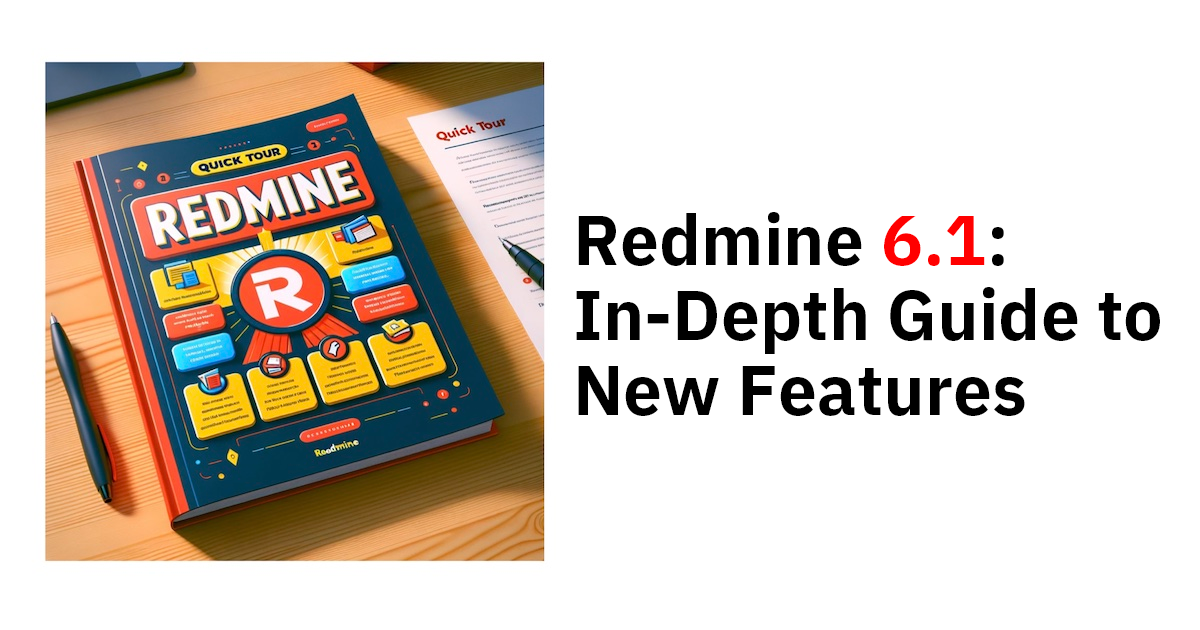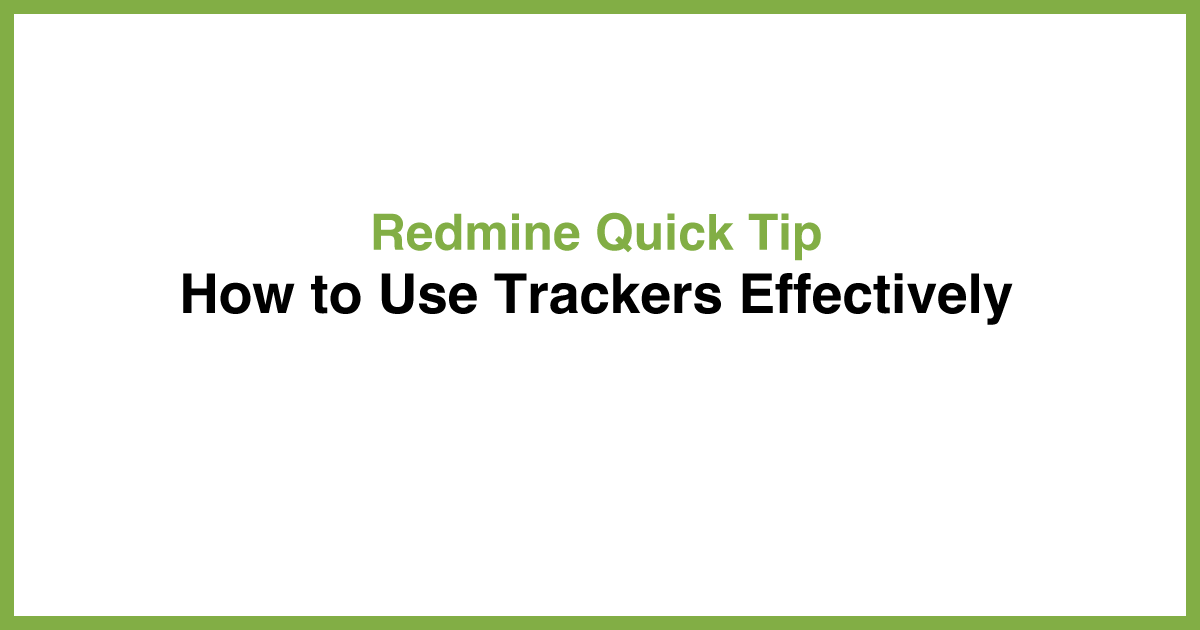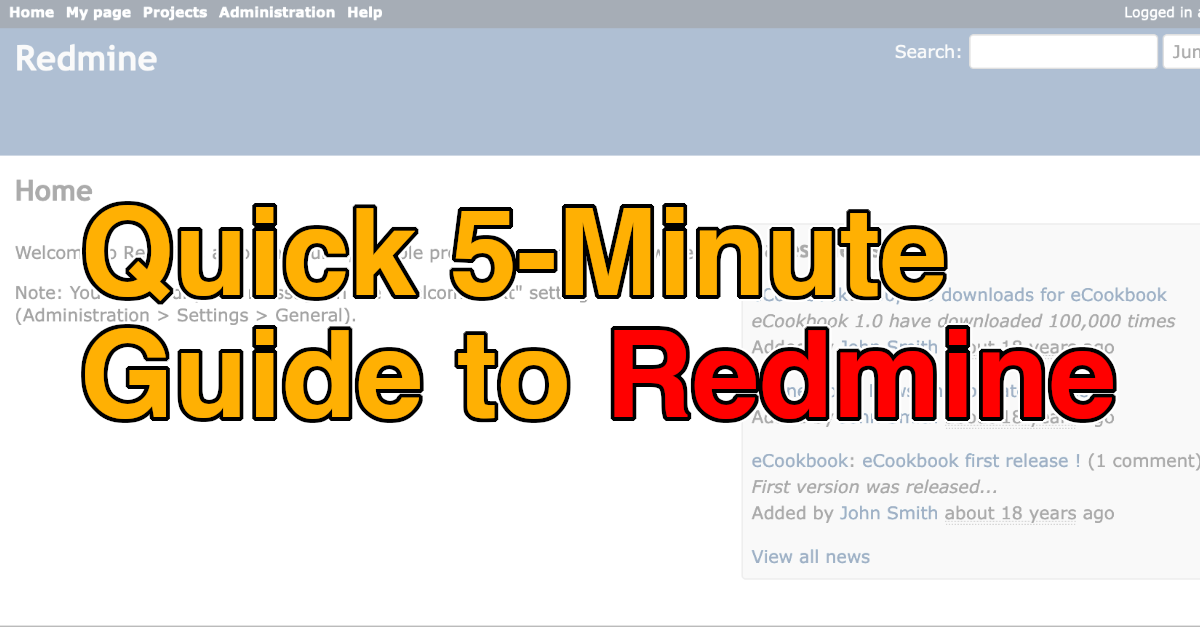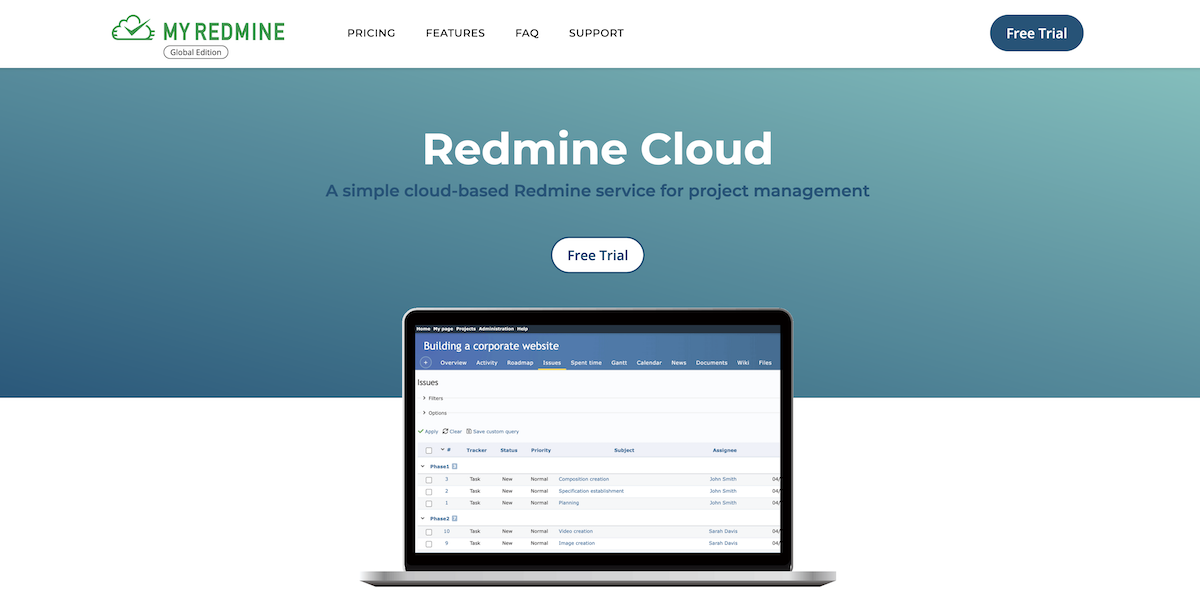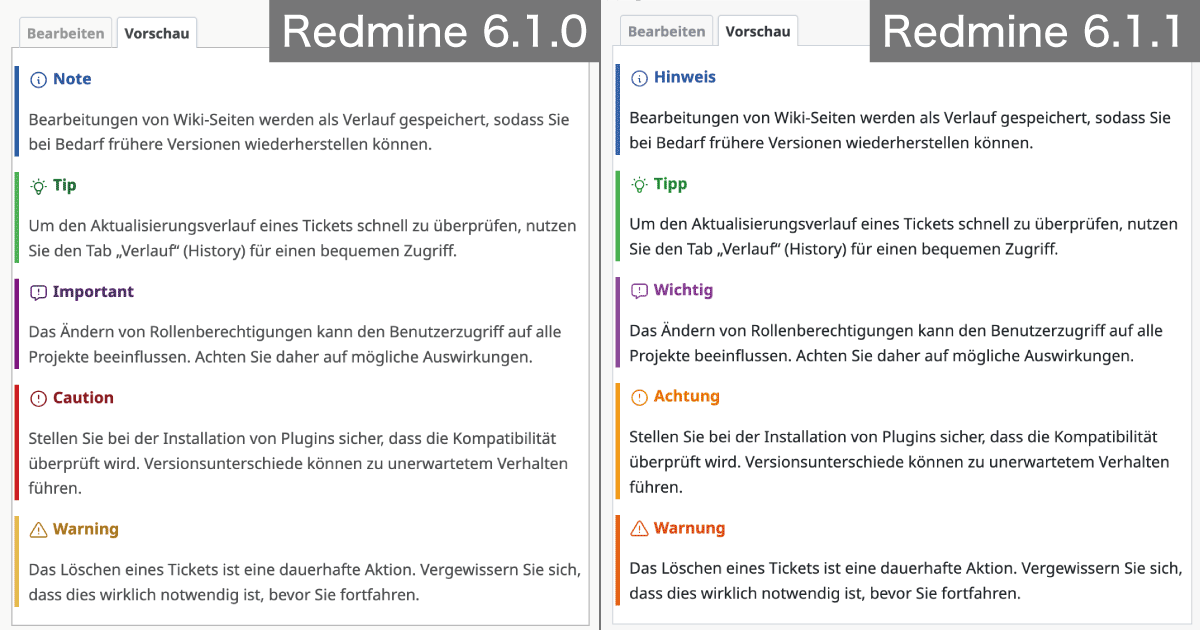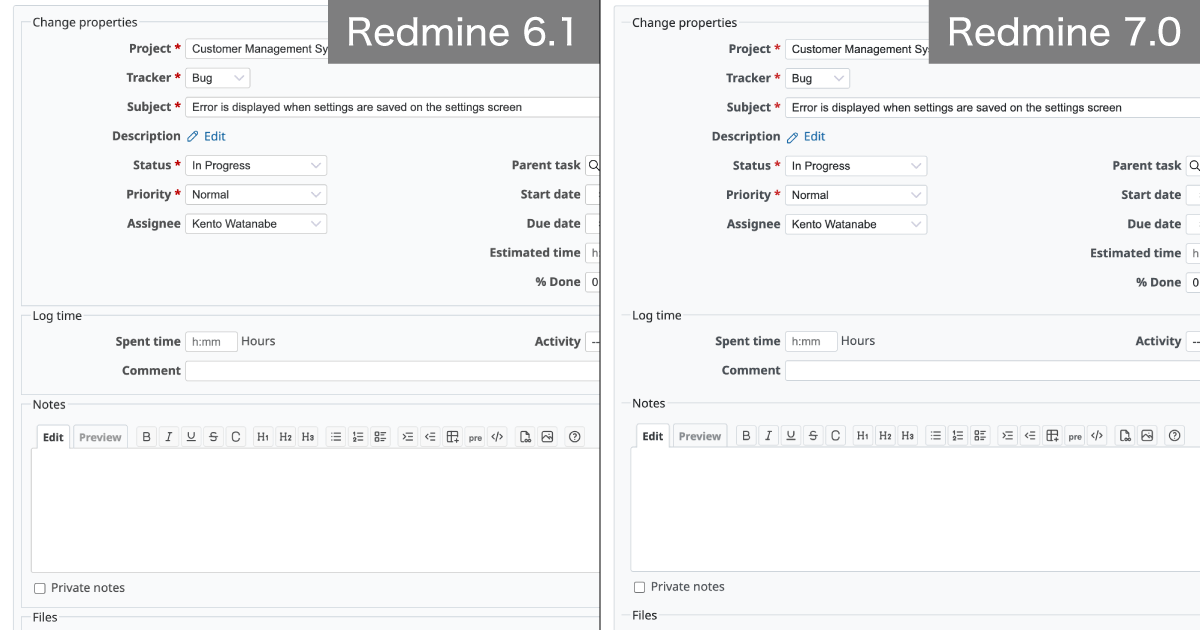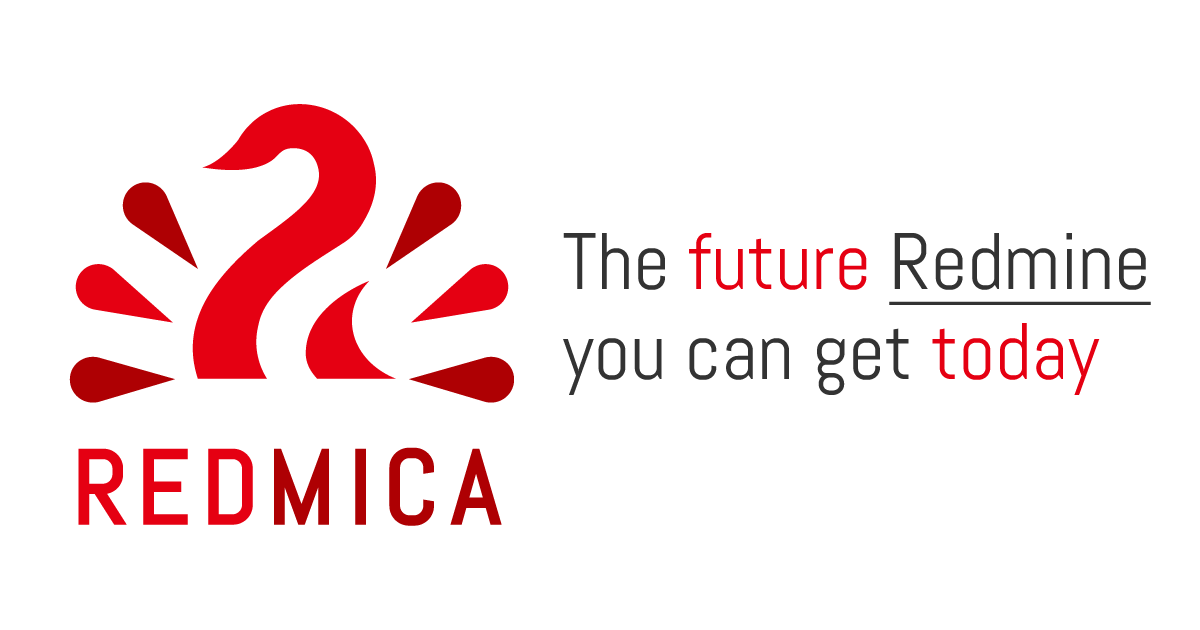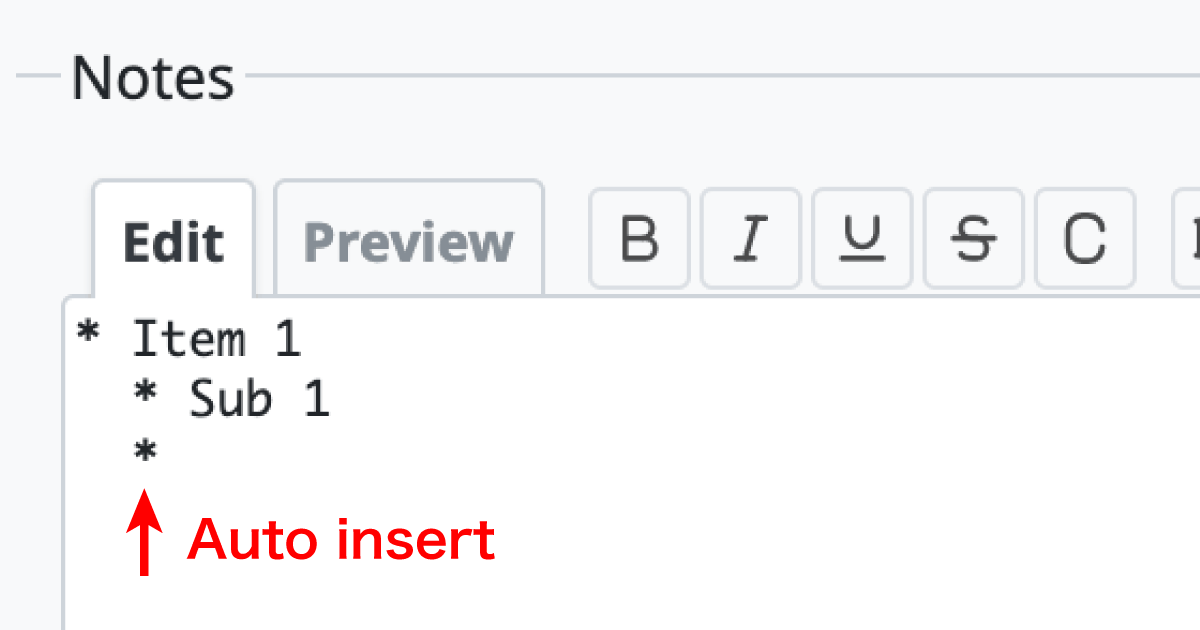Quick 5-Minute Guide to Import and Export in Redmine

Redmine, the open-source issue tracking system, comes with powerful import and export features that can save you a great deal of time. Whether you want to bring in bulk data from spreadsheets or generate reports for analysis, these functions help streamline your workflow. In this article, we’ll take a quick look at the kinds of data you can import and export in Redmine and how these features are typically used.
Table of Contents
Overview
Redmine offers a wide range of functions as an issue tracking system, and among them, the import and export features are especially important. These features can significantly improve efficiency in various tasks.
For example, administrators often need to:
- Bulk register issues created in a spreadsheet into Redmine
- Export Redmine issue lists into a spreadsheet for analysis
- Bulk register users from a spreadsheet into Redmine
- Export the list of registered users into a spreadsheet to maintain a user ledger
All of these tasks can be accomplished through the import and export functions. In this article, we’ll explain what kind of data you can import/export and how it can be used.
Data You Can Import into Redmine
You can import the following data into Redmine:
- Issues
- Time entries
- Users
Issues

Issues Import Screen
A CSV file containing an issue list can be imported into Redmine.
This is particularly useful when you need to register a large number of issues with similar attributes, such as the same tracker or due date. Instead of creating them one by one, you can simply prepare a spreadsheet and import it in bulk.
Time Entries

Time Entries Import Screen
In Quick 5-Minute Guide to the Time Tracking in Redmine, we covered manual time logging. In addition to that, Redmine also allows bulk import of time entries. This feature is handy if you’ve been recording work hours in spreadsheets or external tools and want to consolidate them into Redmine.
Users

Users Import Screen
In Quick 5-Minute Guide to User Management in Redmine, we explained how to add users individually. But when you need to register many users, manual entry can be both slow and error-prone. Redmine lets you import a CSV file containing user information, making it easy to register multiple users at once.
Data You Can Export from Redmine
Redmine allows you to export the following data:
- Issues
- Gantt charts
- Time entries
- Users
- Project list
- Permissions report
Issues

Export by clicking ‘CSV’ on the Issue List screen.
From the issue list screen, you can export issues as a CSV or PDF file. CSV exports can include issue descriptions and the latest comments, making them useful for analysis or as backup data. These CSV files can also be reused for importing issues back into Redmine.
Keep in mind, however, that only the most recent state of each issue is exported—history is not included.
Gantt Charts

Export by clicking "PDF" on the Gantt Chart screen.
Gantt charts can be exported as PDFs, which is especially useful for reporting and presentations. Simply open the Gantt chart view and click PDF in the lower-right corner to generate the file.
Time Entries

Export by clicking "CSV" on the Time Entries screen.
Time entries recorded in Redmine can be exported as CSV files. This allows you to analyze work logs in spreadsheets or external tools with ease.
Users

Export by clicking "CSV" on the Users screen.
The list of registered users can be exported as a CSV file. This is particularly useful if you maintain a user ledger. Over time, as users are added or deactivated, discrepancies between Redmine and your ledger may arise. Exporting the user list makes it easy to update and reconcile records. Just like issues, the exported CSV file can also be reused as import data, making it practical for both backup and administrative tasks.
Project List
You can export the list of registered projects as a CSV file. By displaying the fields you need before exporting, you can generate reports or save project information for recordkeeping. Note that Redmine does not support project import, so the exported file cannot be used as backup data.
To export projects, first switch the project view from "Board" to "List":
- Go to the Projects menu from the top navigation.
- In the options, select "List" and click "Apply".
- At the bottom right of the screen, click CSV to export.

You can also change the default project view to "List" by following these steps:
- From the top menu, go to Administration → Settings and open the Projects tab.
- In the “Project list defaults” section, under “Display results as,” select “List.”
- Click "Save".

Permissions Report
In Quick 5-Minute Guide to Workflow Settings in Redmine, we explained how roles and permissions work. From the top menu, go to Administration → Roles and permissions. Within this screen, you’ll find the "Permissions report," which shows all permissions by role.

Permissions Report Page
Not only can you adjust permissions here, but you can also export the report as a CSV file.
At the bottom of the screen, click CSV, choose encoding and delimiter options, and then generate the export.

Select the encoding and delimiter, then click "Export".
Since importing permission data is not supported, the CSV file cannot be used for backups. However, it is valuable for reporting, ledger management, and verifying that permissions are correctly configured.
With Redmine’s import and export features, you can simplify bulk operations, reduce manual input, and improve overall efficiency in both project and user management.
Explore Redmine's capabilities firsthand on the demo site: demo.redminecloud.net
Return to the "Quick 5-Minute Guide to Redmine" Article List