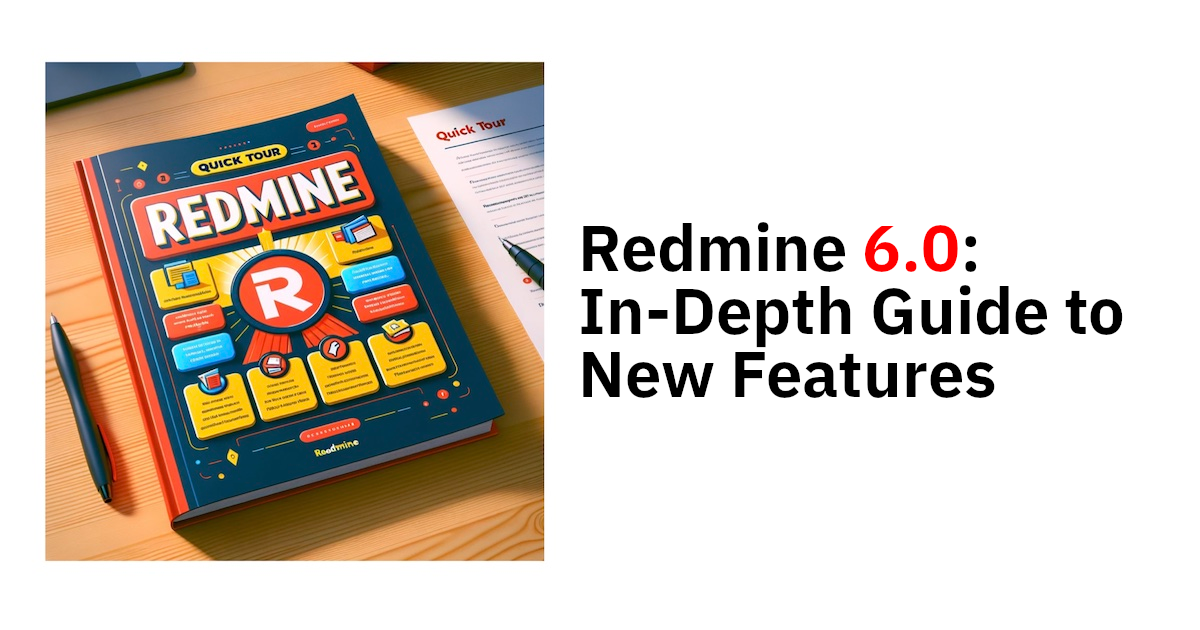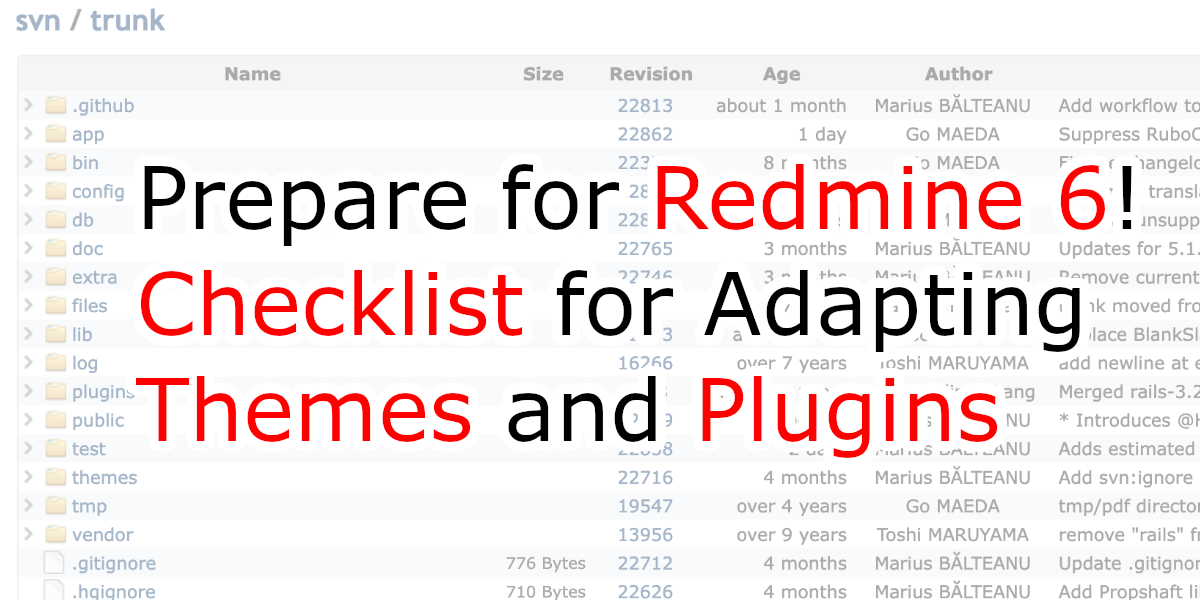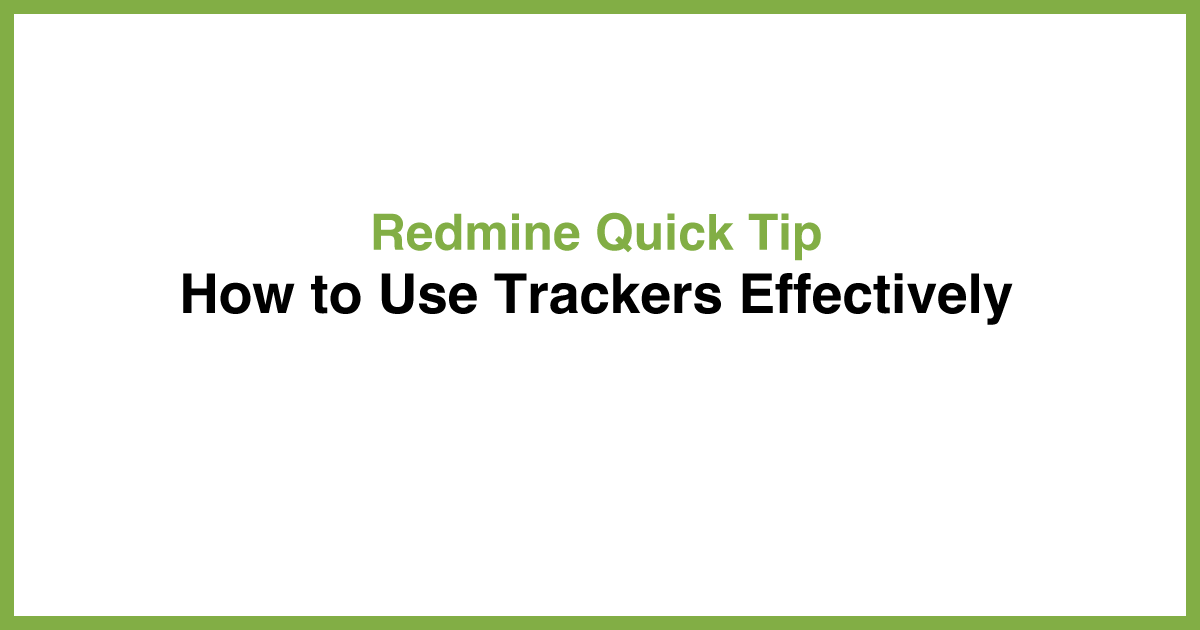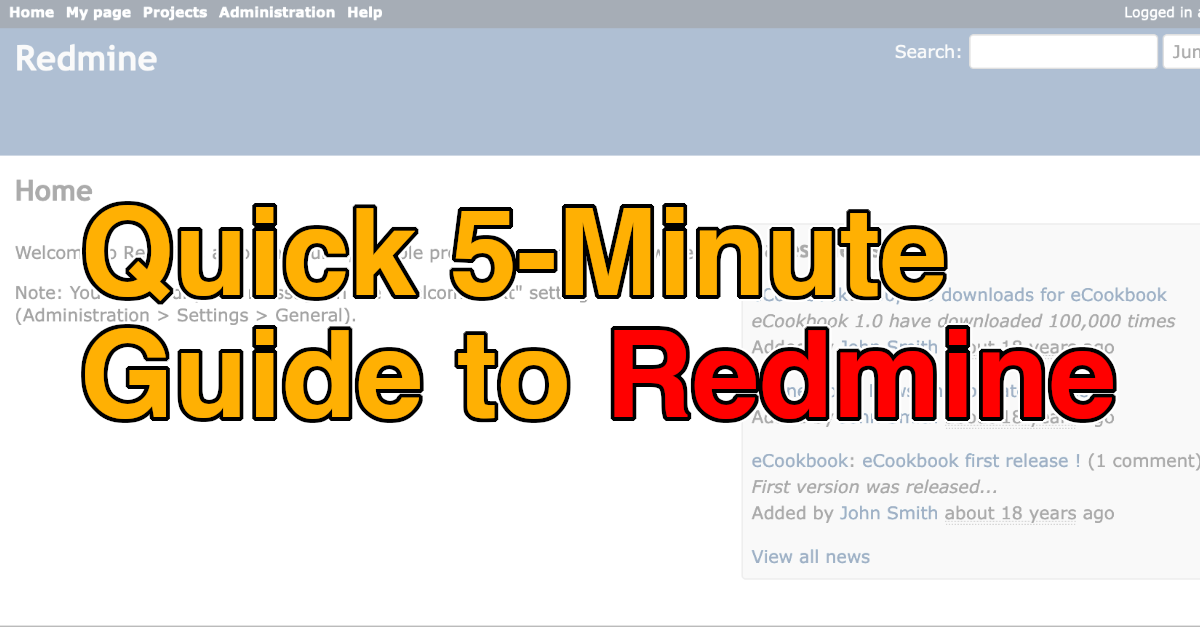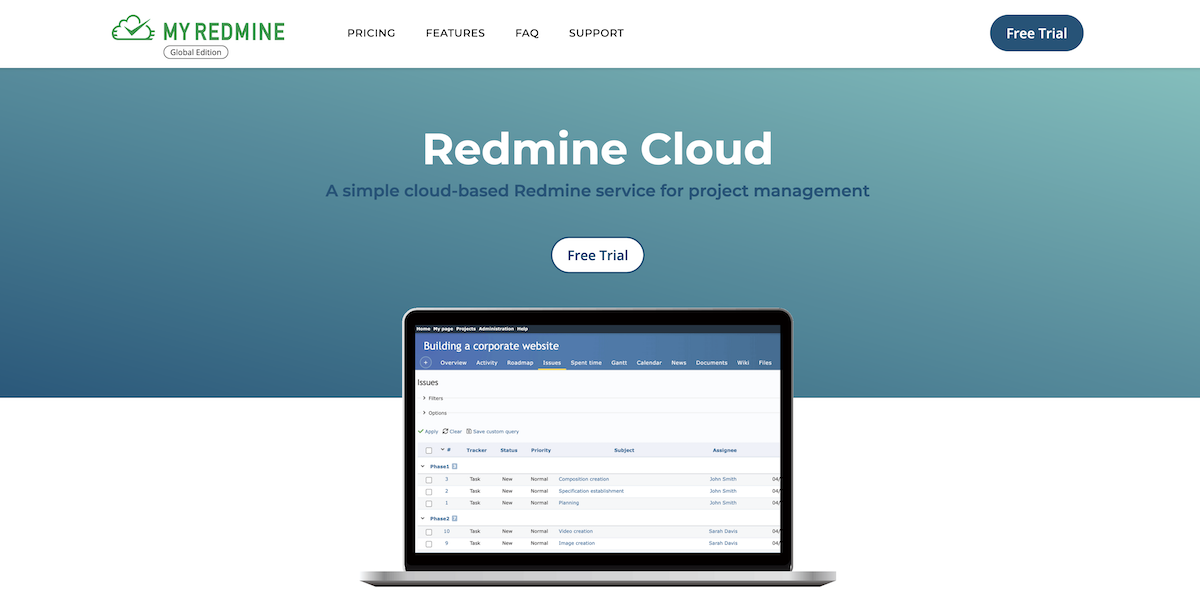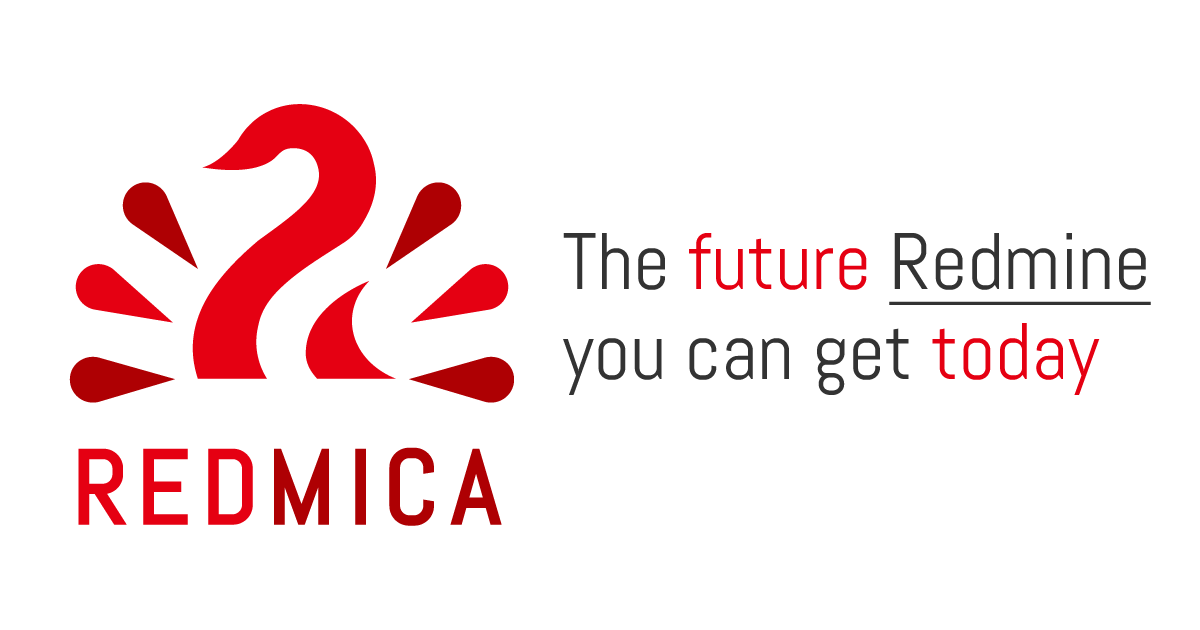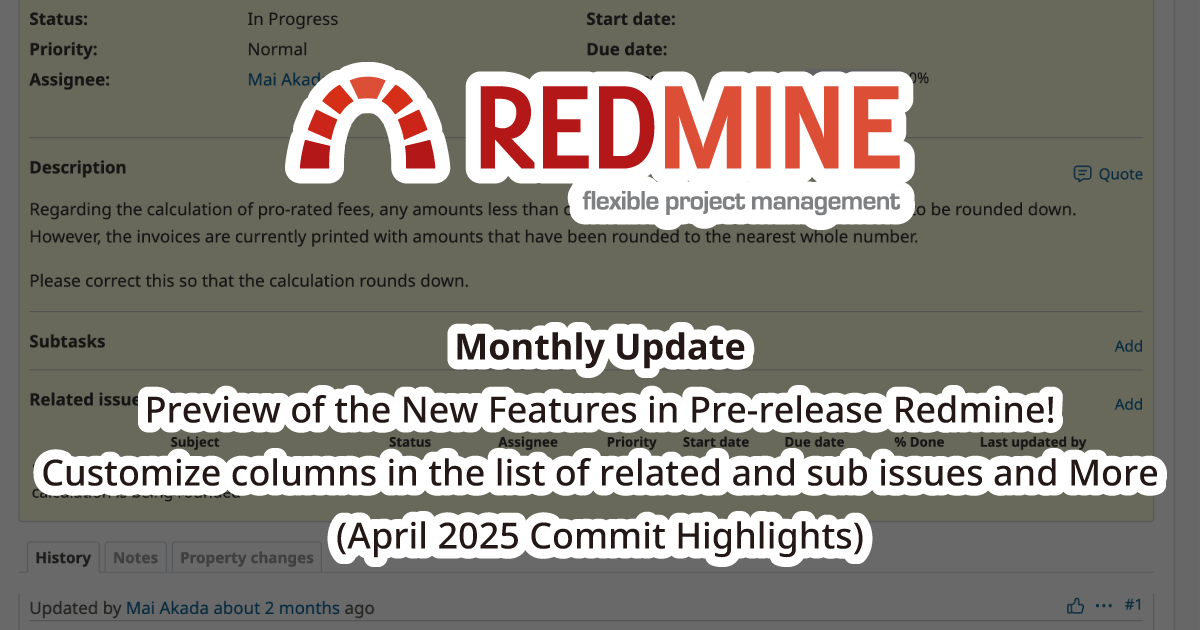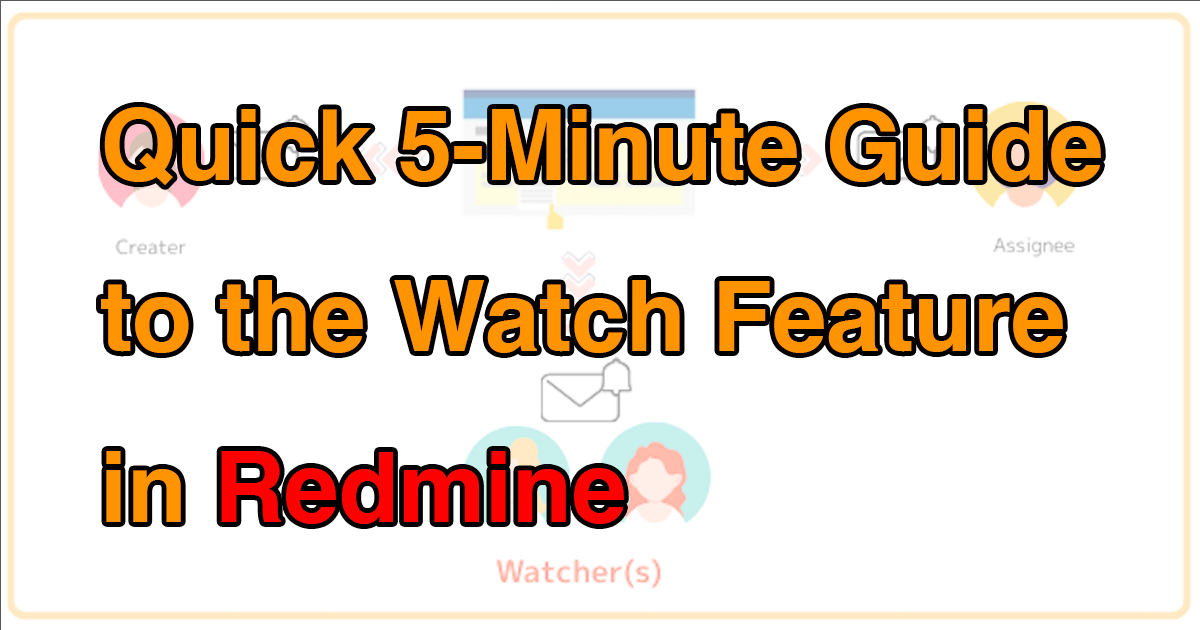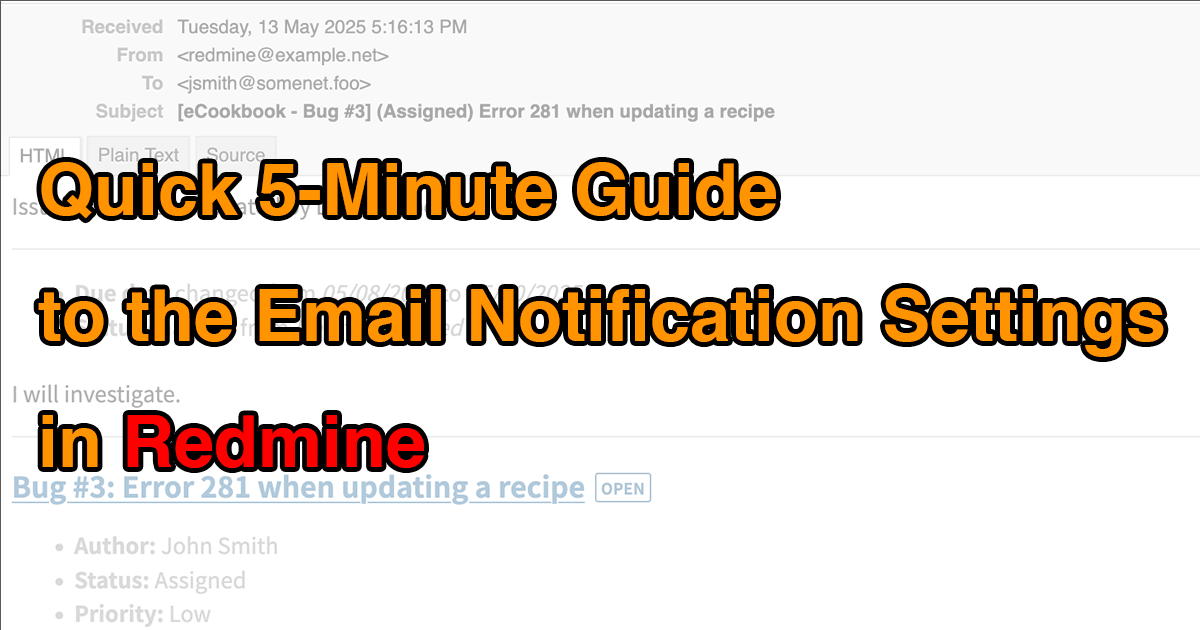Install Redmine 5.1 on Ubuntu 22.04 LTS

Here are the steps to install Redmine 5.1 on Ubuntu 22.04 LTS with a minimal installation.
What is Redmine:
Redmine is a versatile, open-source project management tool built on Ruby on Rails. It offers features like multi-project support, issue tracking, time tracking, and custom fields. Visit the official website at www.redmine.org to access a wealth of comprehensive information.
Environment Created by This Procedure
The environment created by this procedure is as follows:
| Software | Version |
|---|---|
| Redmine | Redmine 5.1.1 |
| OS | Ubuntu 22.04.03 LTS |
| Database | PostgreSQL 14.10 |
| Web Server | Apache (Passenger is used for running Rails) |
| Ruby | 3.2.2 |
Installation of Necessary Packages
To use Redmine, you will need to install the necessary packages.
Update the package management system database
sudo apt update
Install development tools and header files necessary for building Ruby and Passenger
sudo apt install -y build-essential zlib1g-dev libssl-dev libreadline-dev libyaml-dev libcurl4-openssl-dev libffi-dev
Install PostgreSQL and header files
sudo apt install -y postgresql libpq-dev
Install Apache and header files
sudo apt install -y apache2 apache2-dev
Install other tools
sudo apt install -y subversion git
Installation of Ruby
Download Source Code
Download the latest version of the Ruby 3.2.2 source code from the official Ruby website download page.
https://www.ruby-lang.org/ja/downloads/
curl -O https://cache.ruby-lang.org/pub/ruby/3.2/ruby-3.2.2.tar.gz
Build Ruby
Extract the downloaded Ruby tarball and build and install Ruby.
tar xvf ruby-3.2.2.tar.gz cd ruby-3.2.2 ./configure --disable-install-doc make sudo make install cd ..
If you specify --disable-install-doc when executing configure, you can avoid installing Ruby documentation and shorten the operation time.
After the operation, run ruby -v to display the Ruby version and confirm that Ruby has been installed.
ruby -v ruby 3.2.2 (2023-03-30 revision e51014f9c0) [x86_64-linux]
PostgreSQL Configuration
Creating a User for Redmine
sudo -i -u postgres createuser -P redmine Enter password for new role: (Enter a password for the PostgreSQL user redmine) Enter it again: (Re-enter the password)
※ Please set an arbitrary password for the PostgreSQL user redmine. This password will be used in the database.yml settings later.
Creating a Database for Redmine
sudo -i -u postgres createdb -E UTF-8 -O redmine -T template0 redmine
Redmine Installation
Download Redmine
Use the svn command to download the latest source code of Redmine 5.1.x to the deployment directory of Redmine. In the following example, the source code is downloaded to the directory redmine under /var/lib/.
sudo mkdir /var/lib/redmine sudo chown www-data /var/lib/redmine sudo -u www-data svn co https://svn.redmine.org/redmine/branches/5.1-stable /var/lib/redmine
svn command, you can also download the tarball from the following URL. But using the svn command is lower effort and easier.http://www.redmine.org/projects/redmine/wiki/Download
Database Connection Settings
Create a file for settings connecting to the database from Redmine.
Create config/database.yml under the Redmine installation directory (e.g., /var/lib/redmine) with the following content:
production: adapter: postgresql database: redmine host: localhost username: redmine password: "********" encoding: utf8
※ ******** part is the password for the redmine user created on PostgreSQL.
※ A configuration example is provided in config/database.yml.example for reference.
Create config/configuration.yml
Create a file that includes the settings connecting to the mail server.
Create config/configuration.yml under the Redmine installation directory with the following content:
production:
email_delivery:
delivery_method: :smtp
smtp_settings:
address: "localhost"
port: 25
domain: "example.com"
※ Replace the part of example.com with the FQDN of the server running Redmine.
※ A configuration example is provided in config/configuration.yml.example for reference.
※ To enable mail sending, setup of MTA is required.
In configuration.yml, you can also set the storage location for uploaded files and database encryption.
Move to Redmine Installation Directory
cd /var/lib/redmine
Install gem Packages
Use Ruby's package management tool bundler to install the gem packages that Redmine depends on. Execute the following commands in the Redmine installation directory.
sudo bundle config set --local without 'development test' sudo bundle install
Initial Setup for Redmine
Perform initial setup related to the operation of Redmine. Execute the following commands in the Redmine installation directory.
Create a Secret Token for Session Tampering Prevention
sudo -u www-data bin/rake generate_secret_token
Create Database Tables
Create tables in the database specified in config/database.yml.
sudo -u www-data RAILS_ENV=production bin/rake db:migrate
Install Passenger
Install Phusion Passenger, used to run Rails applications like Redmine on Apache.
sudo gem install passenger -N
-N is an option to omit the installation of documentation.
Install Passenger Module for Apache
Execute the following command to build and install the module for Apache.
sudo passenger-install-apache2-module --auto --languages ruby
Confirming Configuration Details for Apache
Executing the command below will display the configuration that should be added to Apache. This information will be used later when configuring Apache.
passenger-install-apache2-module --snippet
Configuring Apache
Please create /etc/apache2/conf-available/redmine.conf with the following content:
# Configuration to allow access to Redmine's image files, CSS files, etc.
# By default in Apache 2.4, access to all files on the server is forbidden.
<Directory "/var/lib/redmine/public">
Require all granted
</Directory>
# Basic configuration for Passenger.
# Describe the configuration displayed by passenger-install-apache2-module --snippet.
# The settings below will vary depending on the environment, so do not simply copy these lines as is, but always use the ones displayed by `passenger-install-apache2-module --snippet`.
#
LoadModule passenger_module /usr/local/lib/ruby/gems/3.2.0/gems/passenger-6.0.19/buildout/apache2/mod_passenger.so
<IfModule mod_passenger.c>
PassengerRoot /usr/local/lib/ruby/gems/3.2.0/gems/passenger-6.0.19
PassengerDefaultRuby /usr/local/bin/ruby
</IfModule>
# Add settings for Passenger tuning as necessary (optional).
# For more details, refer to Configuration reference - Passenger + Apache (https://www.phusionpassenger.com/docs/references/config_reference/apache/).
PassengerMaxPoolSize 20
PassengerMaxInstancesPerApp 4
PassengerPoolIdleTime 864000
PassengerStatThrottleRate 10
# Allow access to Redmine's installation directory
<Directory /var/lib/redmine/public>
Allow from all
Options -MultiViews
Require all granted
</Directory>
Applying Apache Configuration
Execute the following commands to ensure /etc/apache2/conf-available/redmine.conf is loaded at Apache startup and to apply the configuration to the running Apache.
sudo a2enconf redmine apache2ctl configtest sudo systemctl reload apache2
Configure to Run Redmine on Apache with Passenger
The configuration depends on what URL format to run Redmine. Here are two examples.
Pattern 1: Using the web server exclusively for Redmine
This is the configuration for running Redmine in the root directory of the web server. Redmine can be accessed at http://server IP address or hostname/.
Open /etc/apache2/sites-enabled/000-default.conf in an editor and change DocumentRoot to Redmine's public directory (e.g., /var/lib/redmine/public).
DocumentRoot /var/www/html ↓ DocumentRoot /var/lib/redmine/public
After changing the settings, restart Apache.
apache2ctl configtest sudo systemctl reload apache2
Pattern 2: Running Redmine in a Subdirectory
Configure to access Redmine in a subdirectory of the URL (e.g., http://server IP address or hostname/redmine). This setting is convenient when running applications other than Redmine on the same server or when running multiple Redmines.
Add the following configuration to the previously created Redmine-related Apache configuration file /etc/apache2/conf-available/redmine.conf. In the example below, the highlighted part represents the subdirectory name.
Alias /redmine /var/lib/redmine/public <Location /redmine> PassengerBaseURI /redmine PassengerAppRoot /var/lib/redmine </Location>
After configuring, execute the following commands to restart Apache.
apache2ctl configtest sudo systemctl reload apache2
Initial Setup After Installation
Once the installation is complete, you can access Redmine via a web browser.
For instructions on initial setup after installation, please see below.