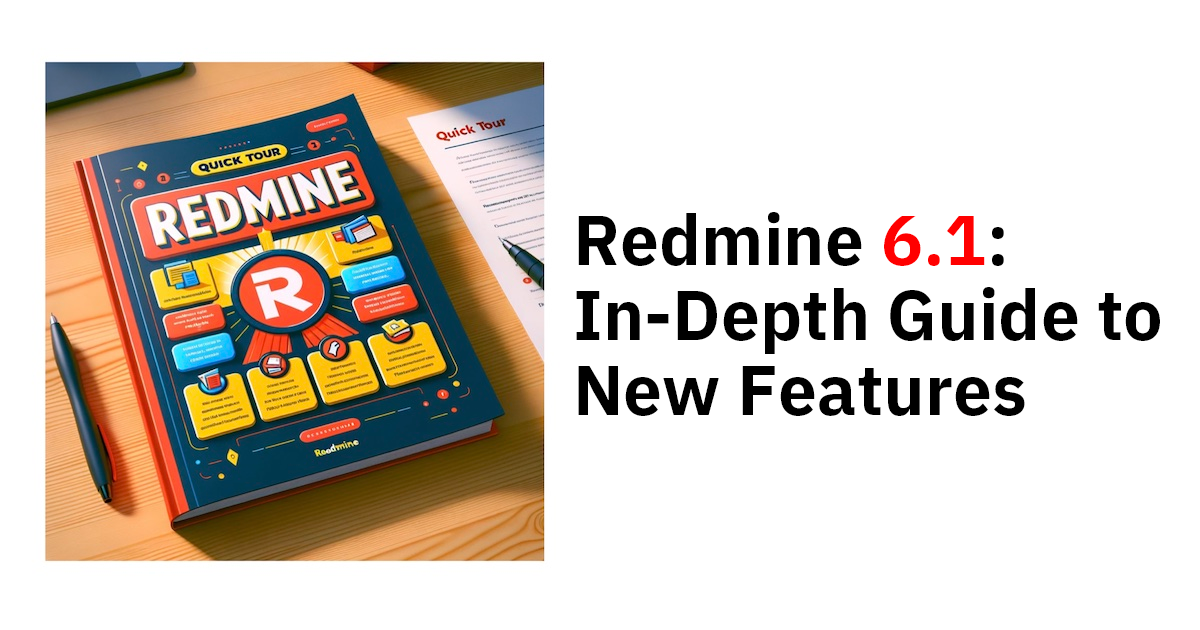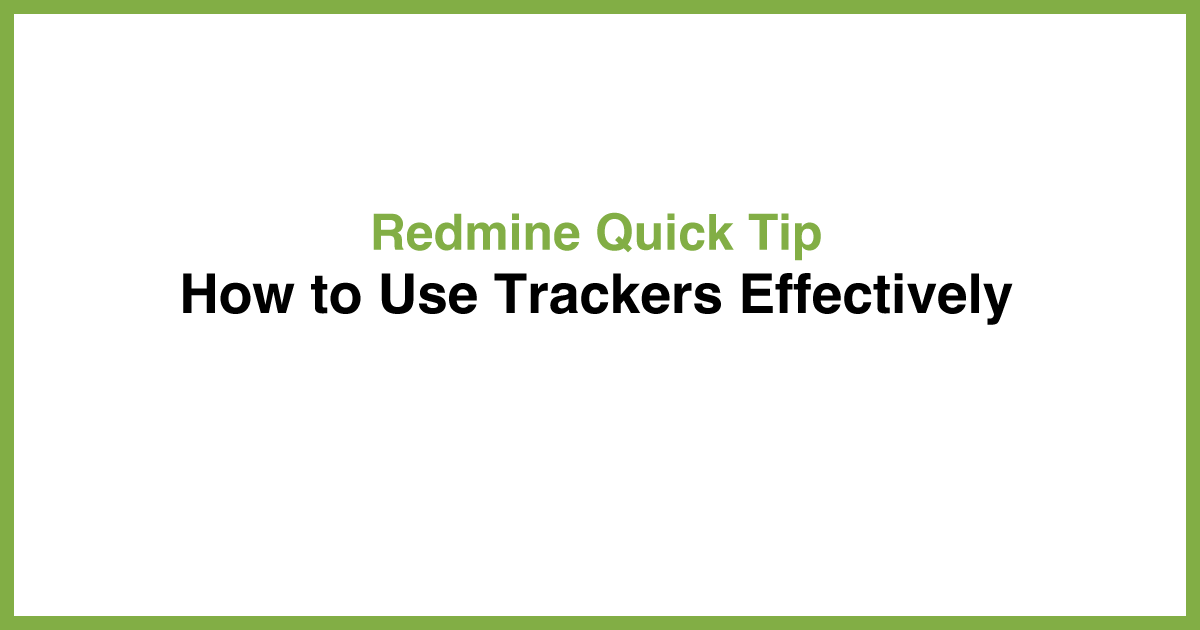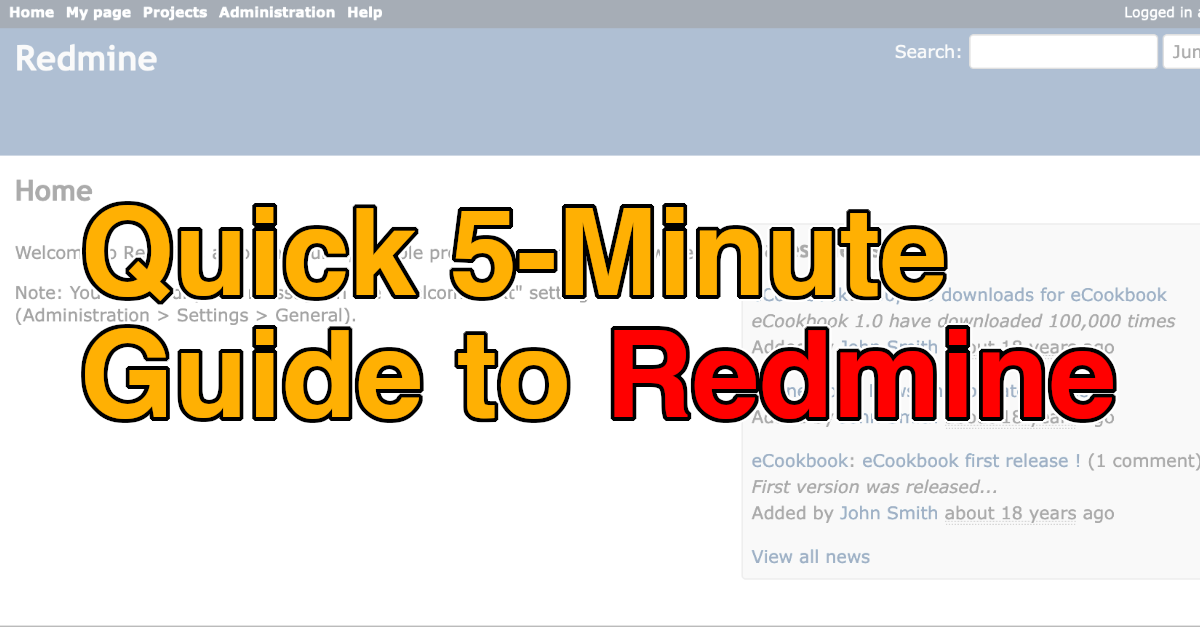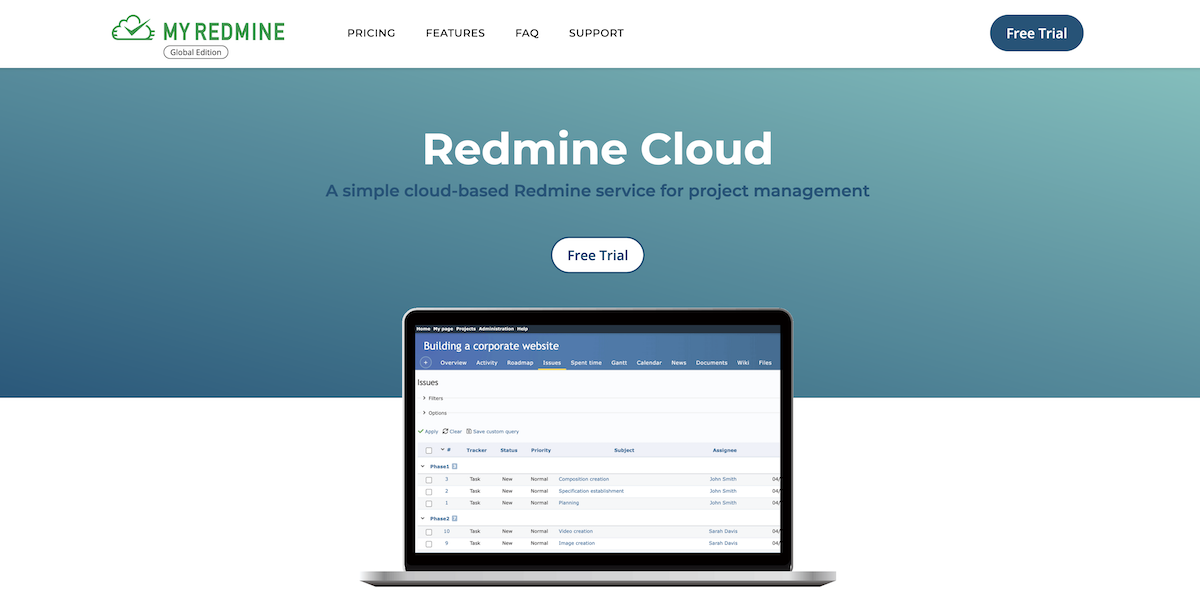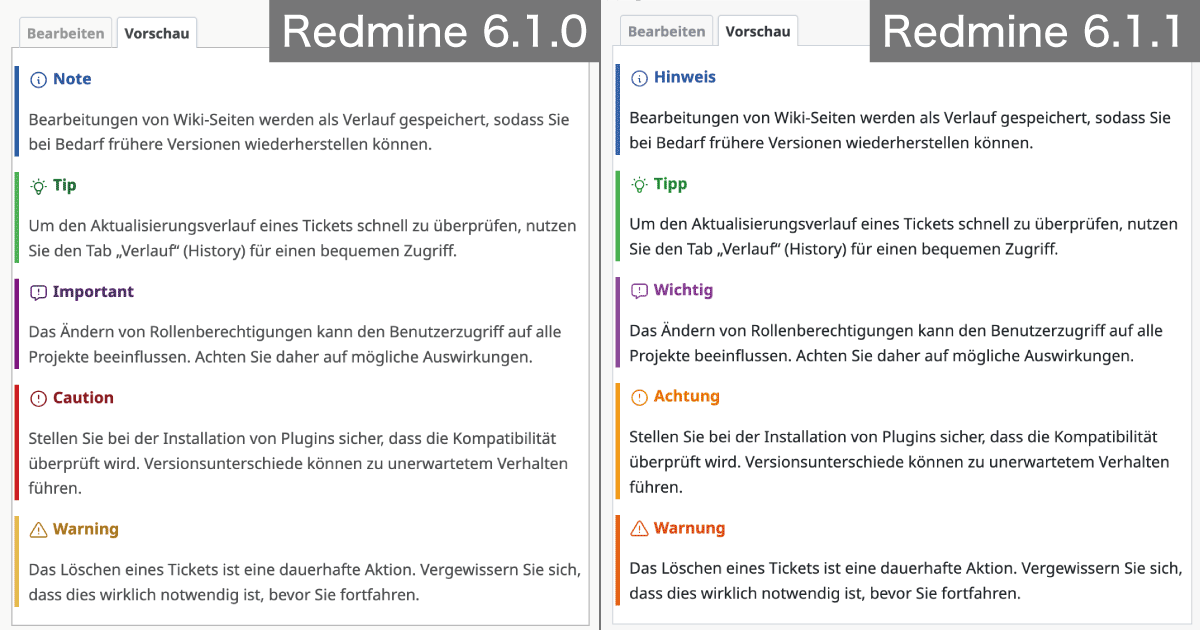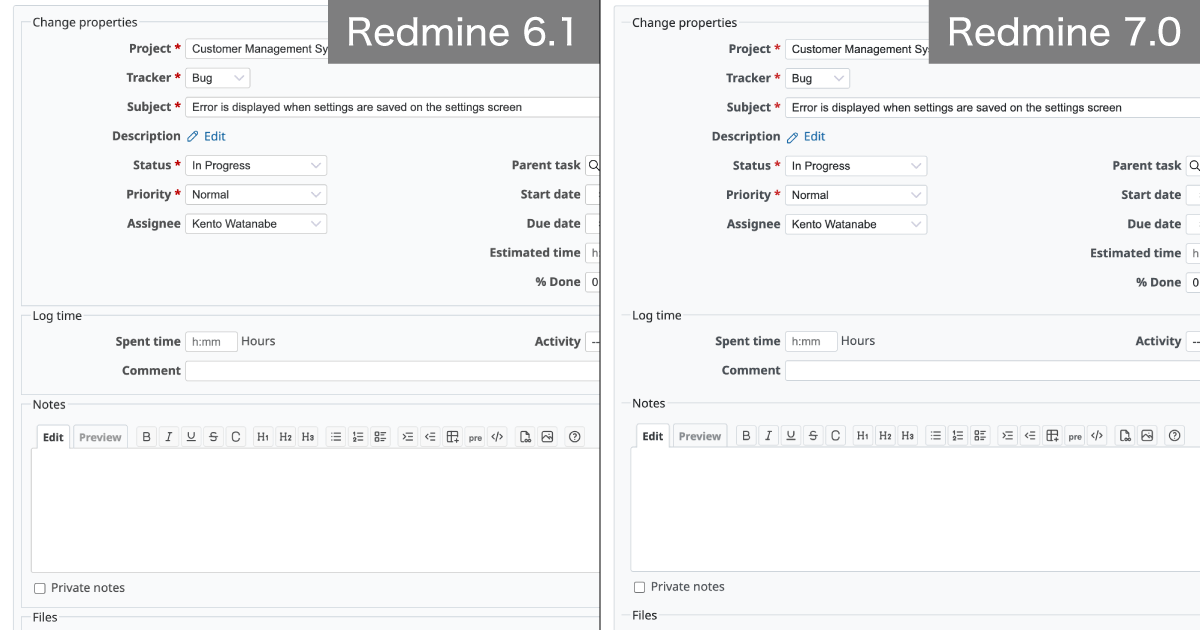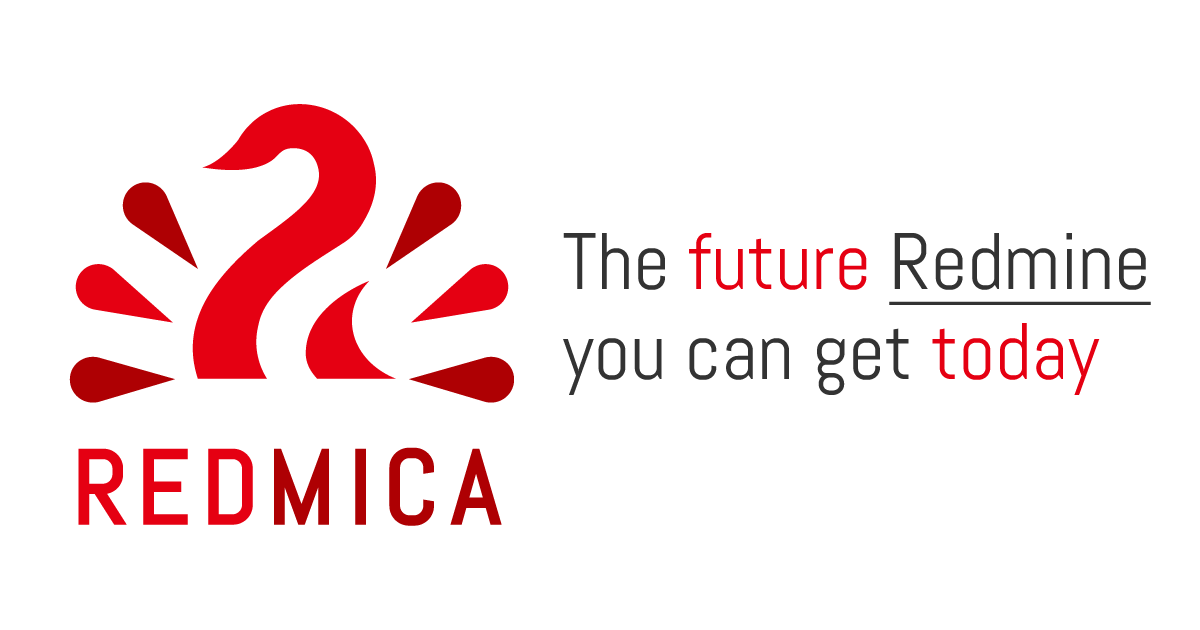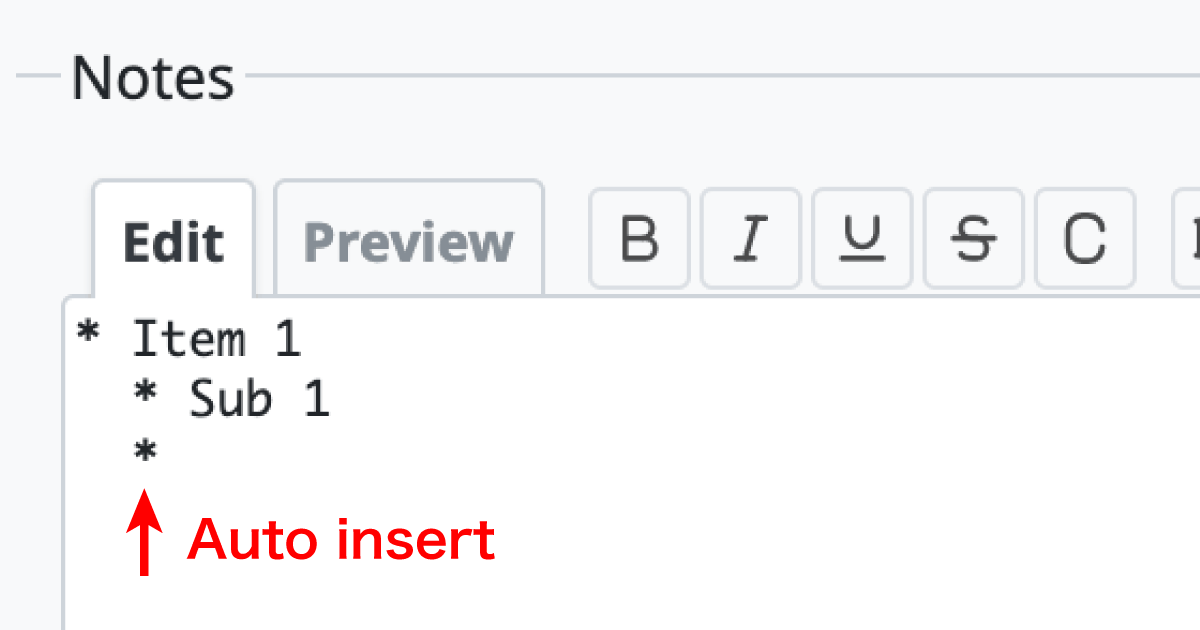Quick 5-Minute Guide to the Watch Feature in Redmine

Here’s a simple and easy-to-understand guide to the “Watch” feature in Redmine, the open-source issue tracking system.
Table of Contents
Overview of the Watch Feature

Follow issue updates and receive notifications
As explained in the article Quick 5-Minute Guide to the Email Notification Settings in Redmine, Redmine can notify you by email when issues are updated. By default, you receive email notifications only for:
- Issues you created
- Issues you are assigned to
This means that updates to issues created or assigned to other users will not trigger notifications for you.
However, if you're a project leader and want to stay informed about your team’s activities—including updates to issues created and handled by others—you might want to receive email notifications for those as well. In such cases, you can use the watch feature to receive updates on specific issues.
Once the issue is progressing smoothly and you no longer need email updates, you can unwatch it. After that, you will no longer receive notifications about its updates.
The watch feature is a convenient way to control whether you receive email notifications depending on your needs.
Watch / Unwatch an Issue
To watch an issue, simply click the “☆ Watch” link near the top of the issue detail page. If you have permission to add watchers, you can also click the “Add” link in the Watchers section on the right side to add other users as watchers.

Click the "Watch" button or select "Add watcher"
To stop watching an issue, click the “★ Unwatch” link. If you have permission to remove watchers, you can also click the trash can icon next to a user’s name in the Watchers section to remove them.

Click "Unwatch" or the trash icon
The watch/unwatch feature works not only for issues but also for wiki pages, news articles, and forum posts.
Recommended Watch Feature Settings
How Redmine Handles Email Notifications by Default
Depending on your Redmine version, the default email notification setting may vary.
- In Redmine 6.0 or later, the recommended setting discussed here is already enabled by default.
- In Redmine 5.1 or earlier, the default setting is:
“Only for things I watch or I'm involved in”, which includes:
- Issues you're watching
- Issues you created
- Issues you are assigned to
If you're using an older version, we encourage you to review and adjust this setting to reduce unnecessary emails.
Change your setting to: “Only for things I watch or I am assigned to”
With this setting, you will only receive notifications for:
- Issues you’re watching
- Issues you’re assigned to
This allows you to decide whether to receive updates on issues you’re not directly responsible for by choosing whether or not to watch them. You can fine-tune the volume of notifications based on your preferences.
This setting is configured per user. Go to My Account → Email notifications, and select “Only for things I watch or I am assigned to” from the dropdown menu.

My Account → Email notifications
Changing the Default Setting for New Users (Admin Only)
Administrators can also change the system-wide default email notification setting for new users.
Go to: Administration → Settings → Users → Default notification option for new users, and select “Only for things I watch or I am assigned to.” This will apply the setting automatically to any new users created in the system.

Administration → Settings → Users → Default notification option
Auto Watch
Redmine also offers an Auto Watch feature that automatically adds you as a watcher to:
- Issues you create
- Issues you update
This setting is configured per user. Go to My Account → Auto Watch and enable it as needed.

My Account → Auto Watch
We encourage you to explore this feature and make the most of it in your Redmine projects! Explore Redmine's capabilities firsthand on the demo site: demo.redminecloud.net
Return to the "Quick 5-Minute Guide to Redmine" Article List