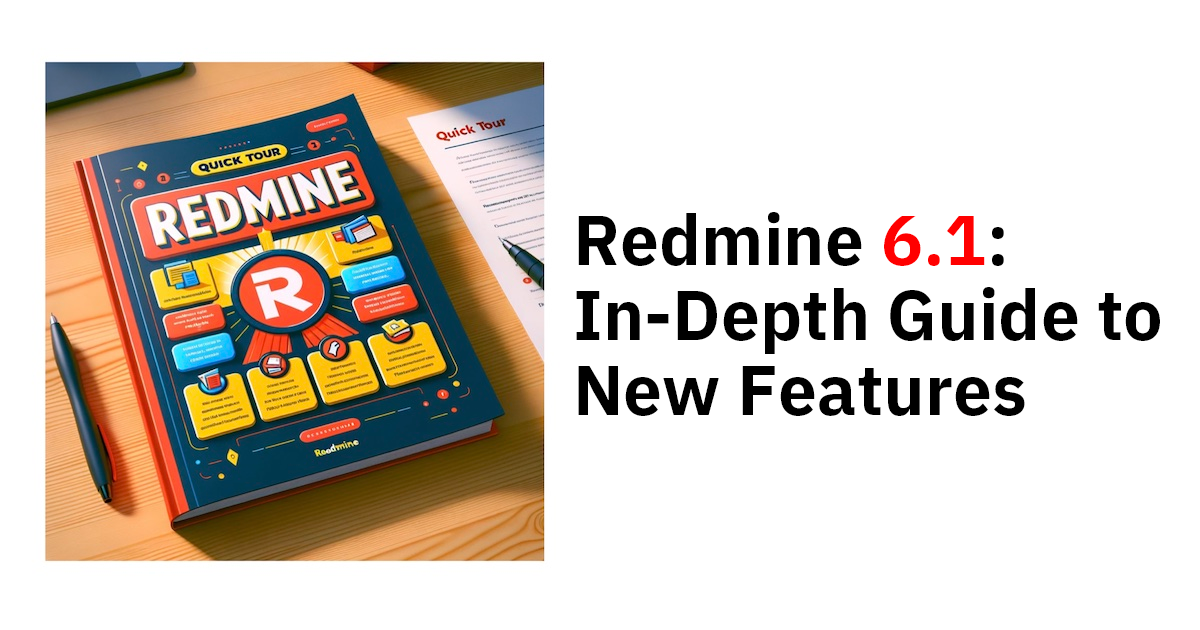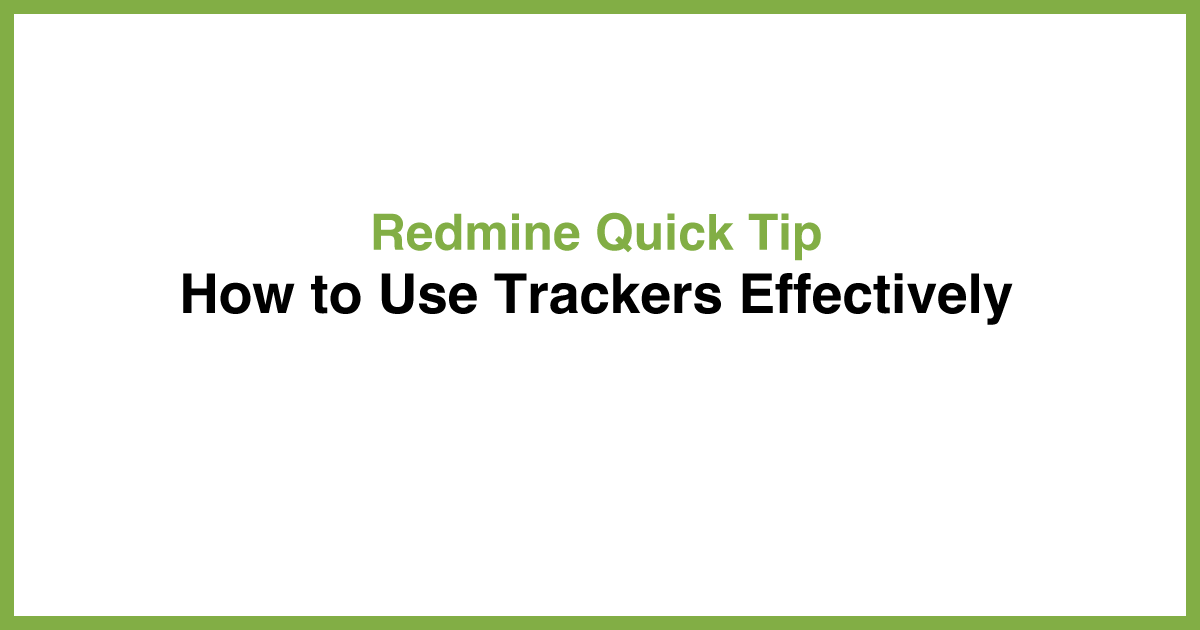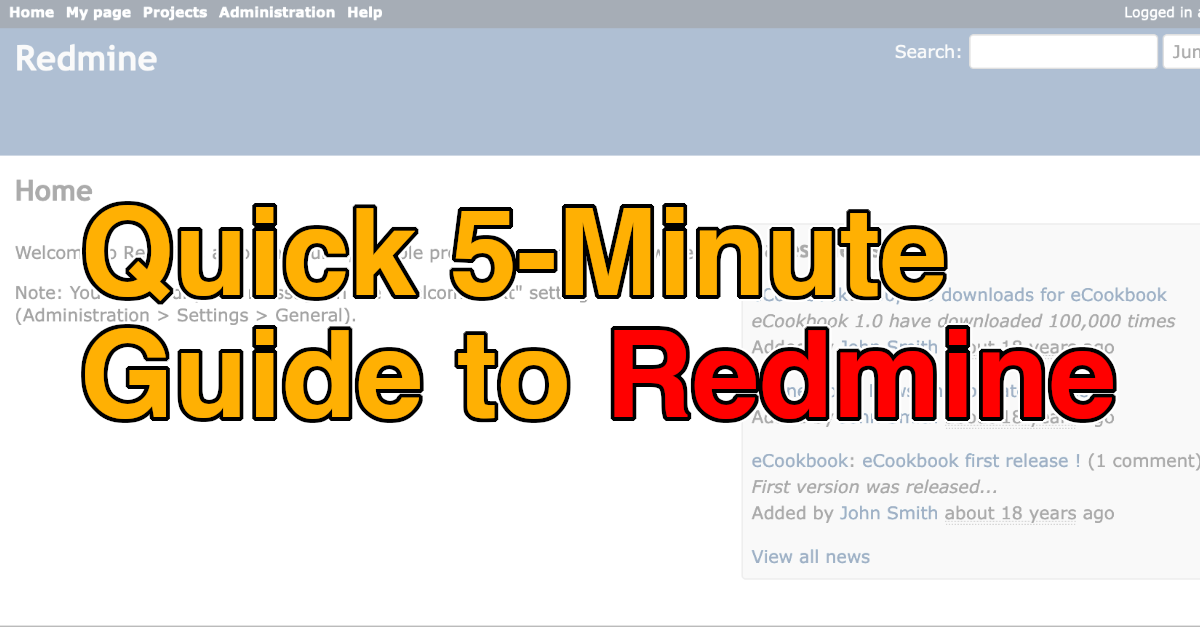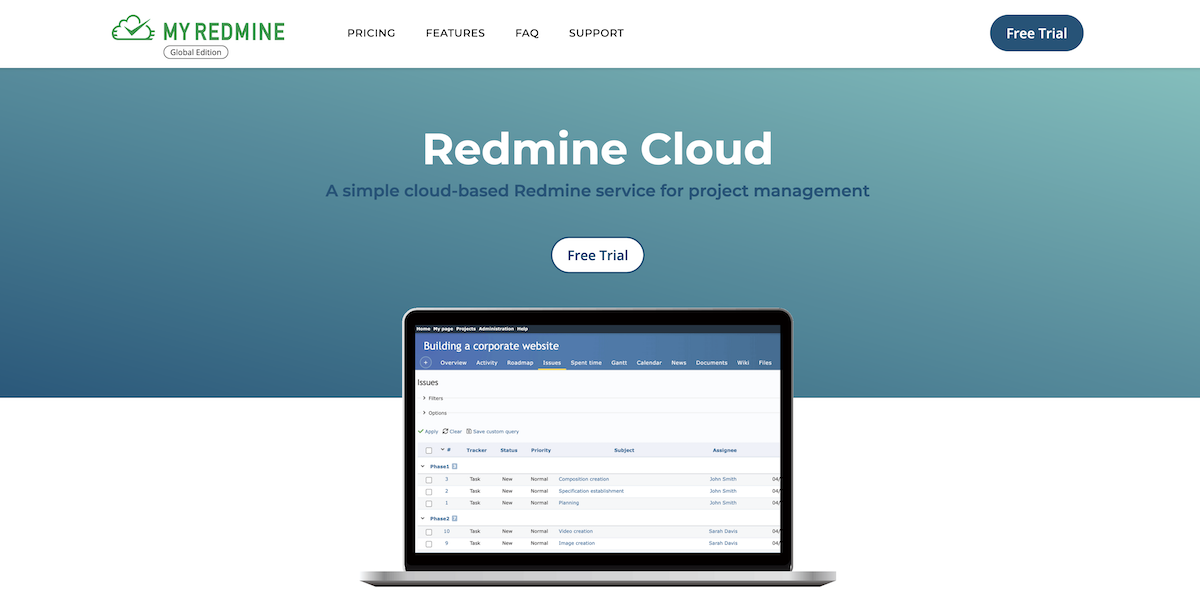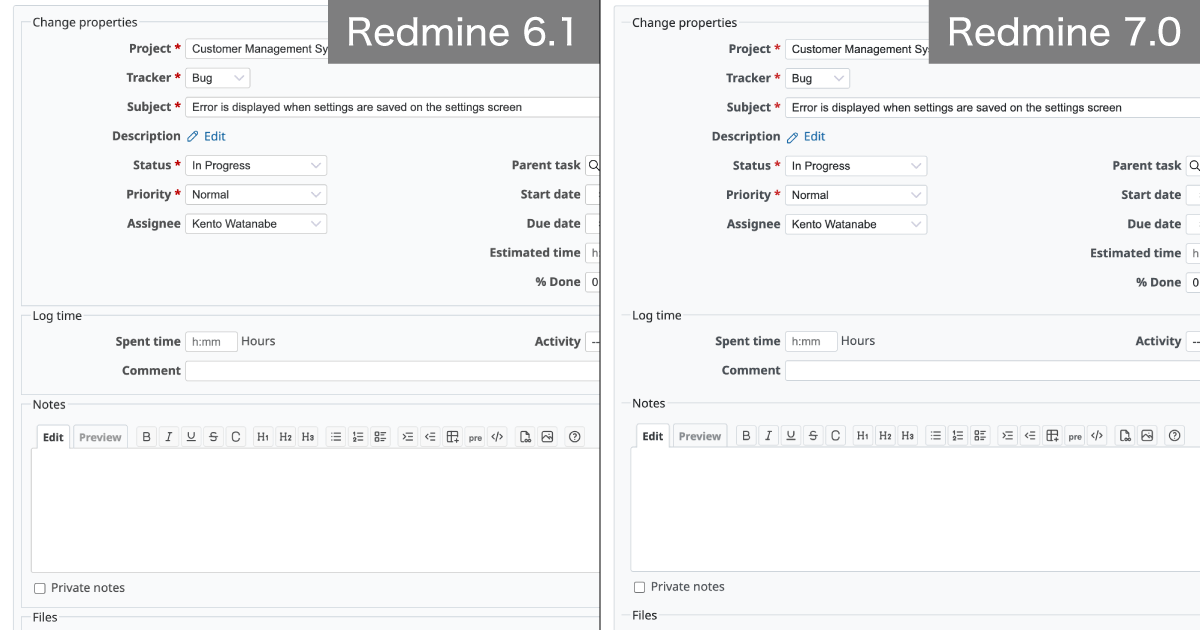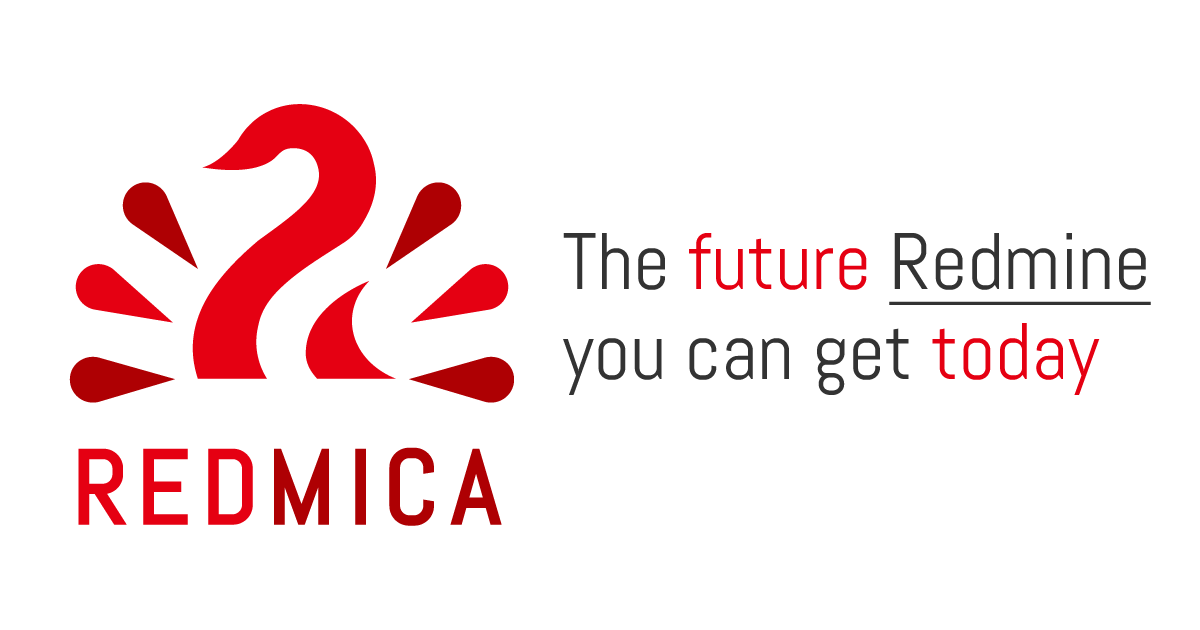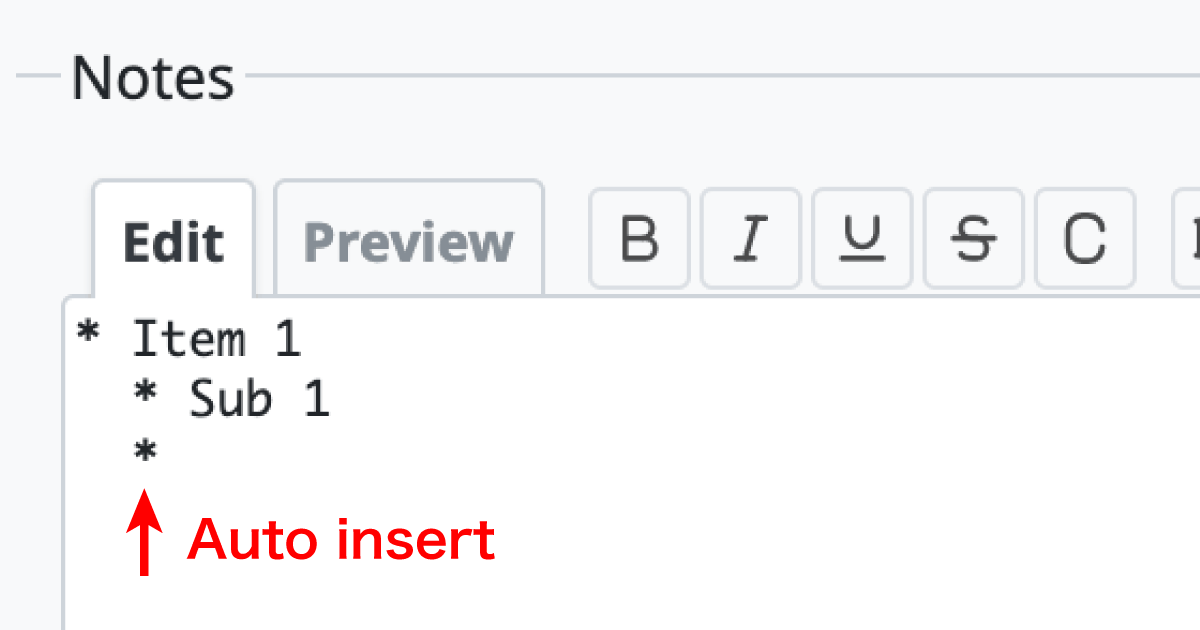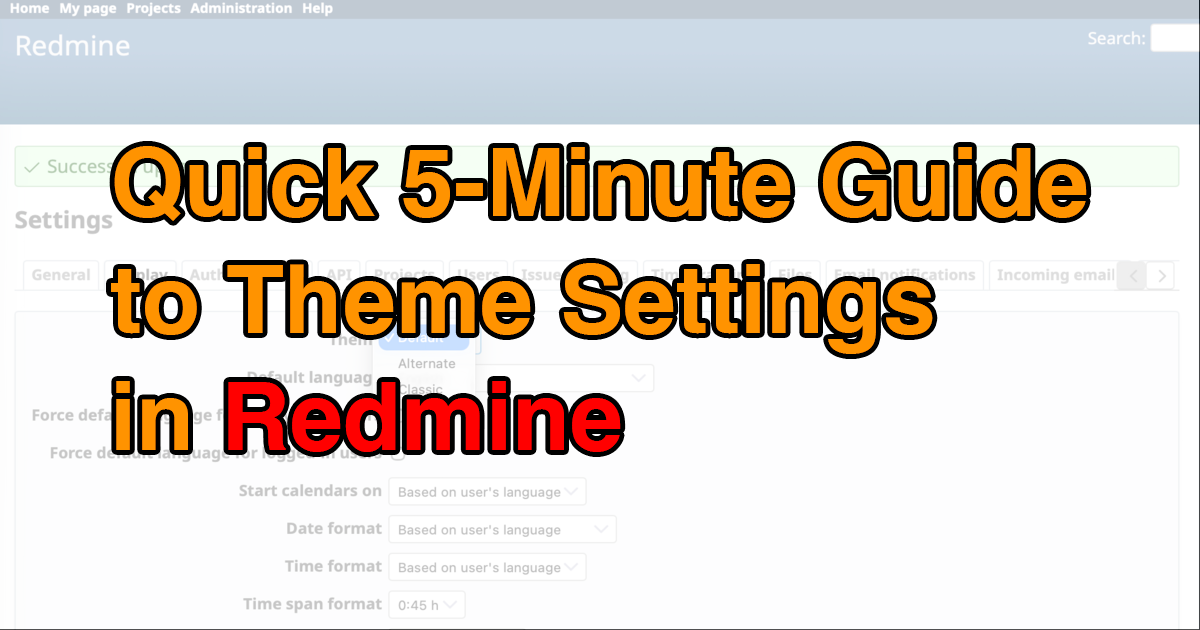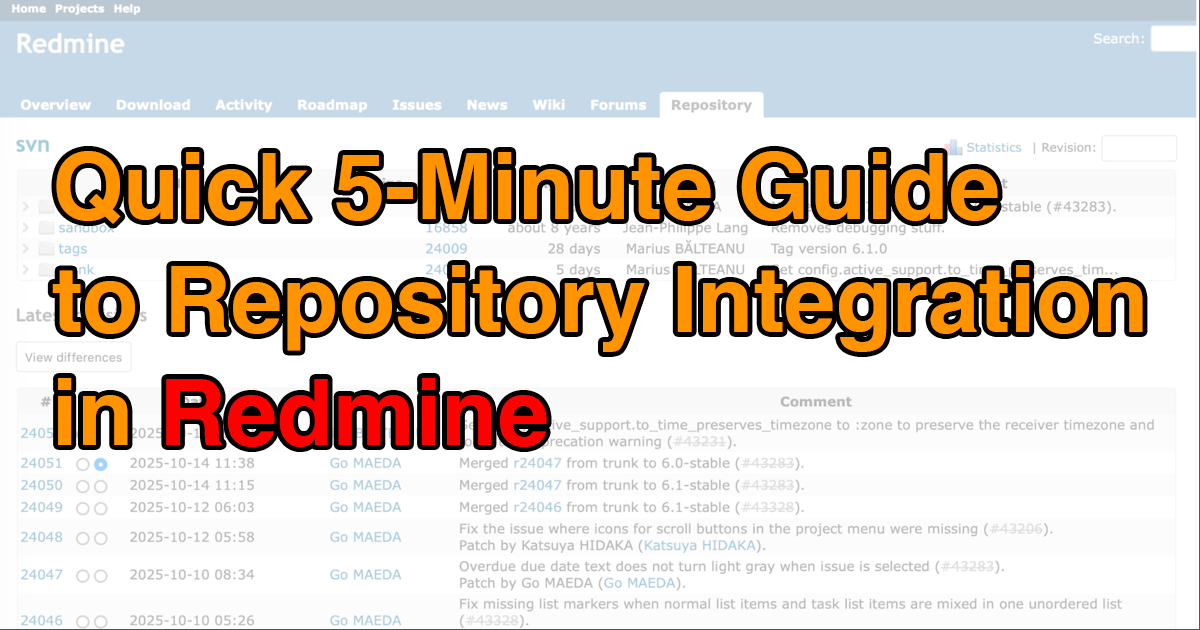Quick 5-Minute Guide to the Initial Setup in Redmine

This article explains the key initial setup steps to complete after installing Redmine, the open-source issue-tracking system.
Table of Contents
- First Login
- Load Default Configuration
- Set the Default Language
- Set the User Display Format
- Configure URLs in Emails
First Login
After installing and starting Redmine, open your browser and go to the Redmine home page. Click "Sign in" the top-right corner to open the login screen.

Login screen
Immediately after installation, Redmine has only one registered user: the administrator (admin).
Log in with this account — both the username and the initial password are admin.
Once you log in, you’ll be asked to change the password. Make sure to update it right away.

Prompted to change the password on first admin login
Load Default Configuration
Redmine includes settings such as roles, trackers, statuses, and workflows to help you manage issues and tasks efficiently. However, immediately after installation, none of these values are registered. You could enter everything manually, but that can feel overwhelming for first-time users.
Fortunately, Redmine provides a set of default data. Loading this configuration will automatically create roles, statuses, and other key items, allowing you to start managing issues and tasks right away.
After your first login as admin, click Administration in the top menu to open the administration screen. There, you’ll see a prompt to load the default configuration. Select the language option that best fits your use. Then click "Load the default configuration" to load the default settings for that language.

Prompt to load the default configuration
rake redmine:load_default_data RAILS_ENV="production"Set the Default Language
Redmine supports many languages, and within a single Redmine instance, it is also possible for each user to use a different language. The language a user will use can be specified when creating a new user. By default, English is selected.

Default language for new users: English
After logging in, users can change their own language settings from the “My account” page.

Changeable from “Language” in “My account”
If you’d like to adjust this default — for example, so new users start with a language commonly used in your team — you can change it in the settings. Go to Administration → Settings → Display, find “Default language,” select the option you prefer, and save.

“Default language” setting screen
Set the User Display Format
Redmine lets you customize how user names are displayed, so you can match them to your preferred naming convention. By default, names are shown in the order First Last. For example, in drop-down menus such as when assigning issues, user names will appear in this format.

User names registered in First → Last order

Assignee name displayed as “First Last”
If you’d like to switch the order—for instance, to display Last First instead—you can change this in the settings. Go to Administration → Settings → Display, and find the option "Users display format."

“Users display format” settings screen
Select the format you prefer, and Redmine will apply it consistently across lists and menus, making it easier to locate names according to your usual convention.

Example: Assignee name displayed as “Last First”
Configure URLs in Emails
As explained in the article Quick 5-Minute Guide to the Email Notification Settings in Redmine, Redmine can send email notifications when project information is updated. These emails include links to Redmine pages (such as issue details or wiki pages) so that users can quickly access the information. For this to work correctly, you must configure the hostname and protocol in advance. Go to Administration → Settings → General, and look for the fields "Host name and path" and "Protocol."

Settings screen for “Host name and path” and “Protocol”
Host name and path:
The host name is the name assigned to the server where Redmine is running. Your server administrator should know this information, so please check with them if you are unsure.
The path refers to the directory where Redmine is installed. If multiple systems are running on the same server, each system may be assigned its own directory. You should also confirm this with your server administrator.
Protocol:
Choose whether to use HTTP or HTTPS when accessing Redmine. Confirm with your server administrator which is appropriate.
Redmine combines the values of Host name and path, Protocol, and the path to the specific page (such as an issue) to generate full URLs included in emails. If these settings are correct, users can click the links in notification emails and reach the right Redmine page. If links don’t work, double-check these values with your server administrator.
That’s it for the initial setup after installing Redmine. If there are settings you haven’t tried yet, now’s a good time to check them out.
Explore Redmine's capabilities firsthand on the demo site: demo.redminecloud.net
Return to the "Quick 5-Minute Guide to Redmine" Article List