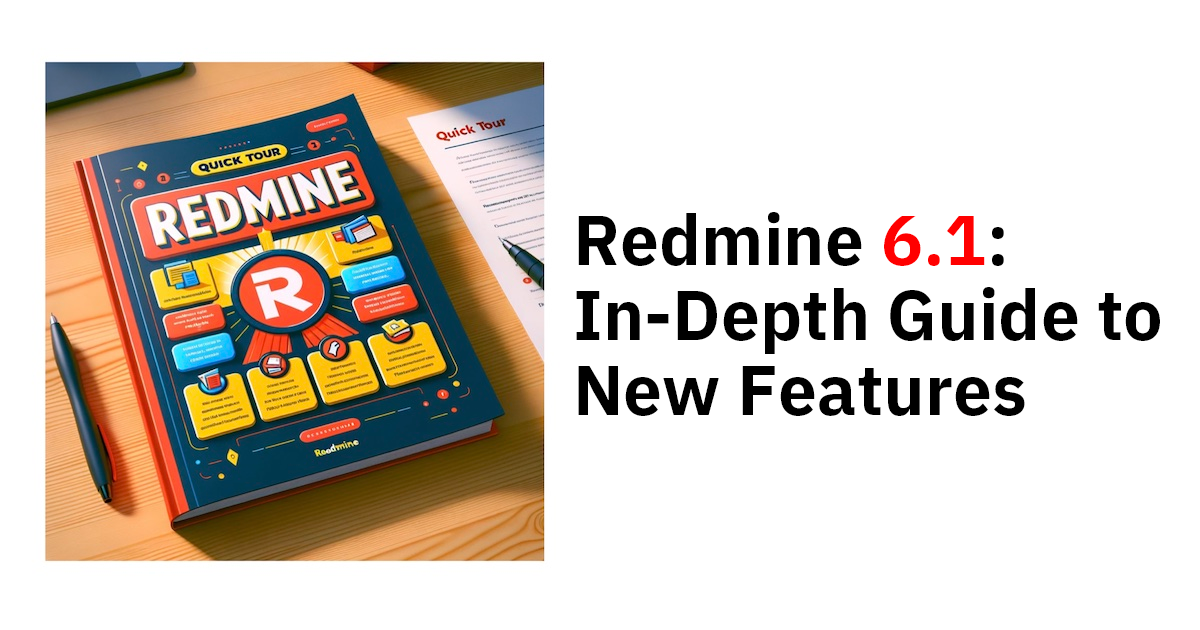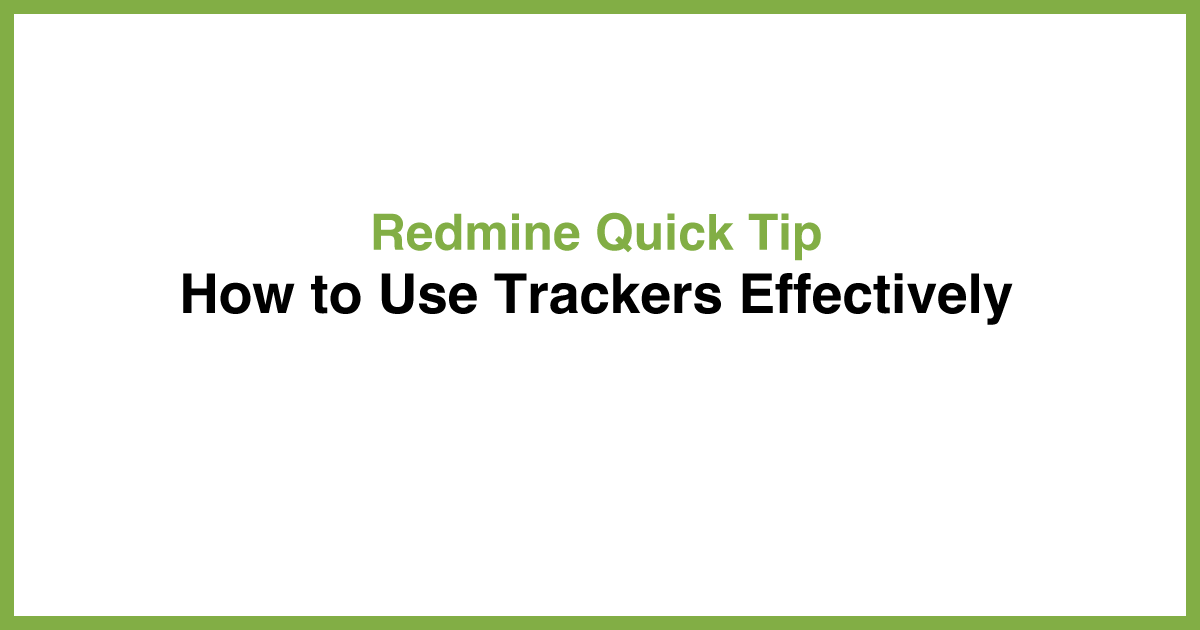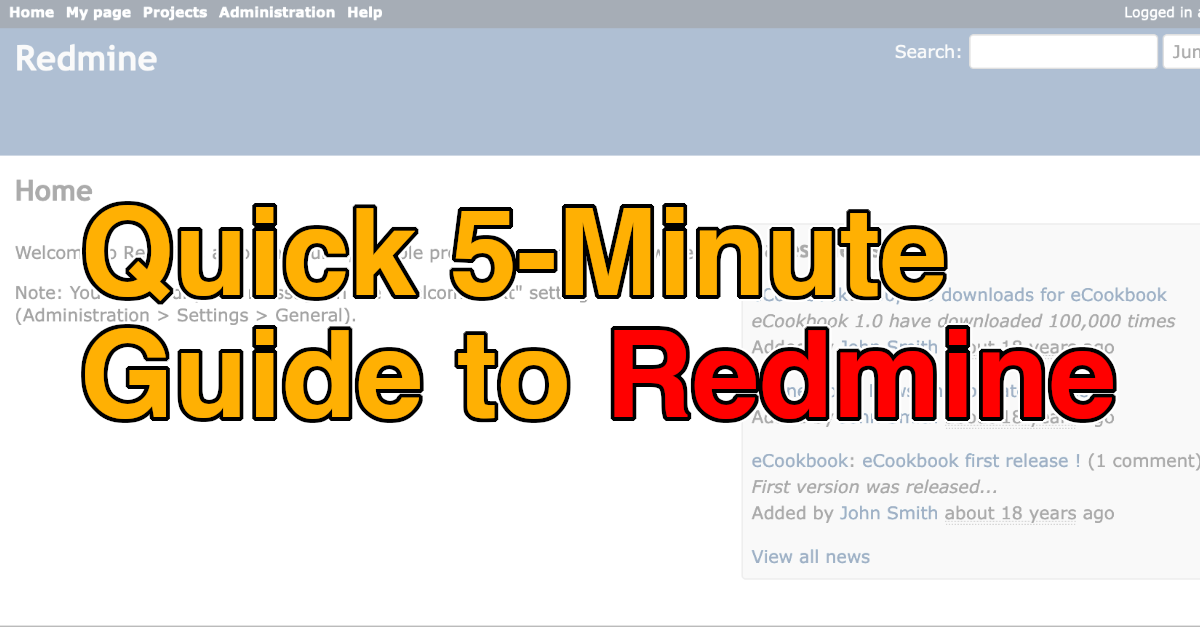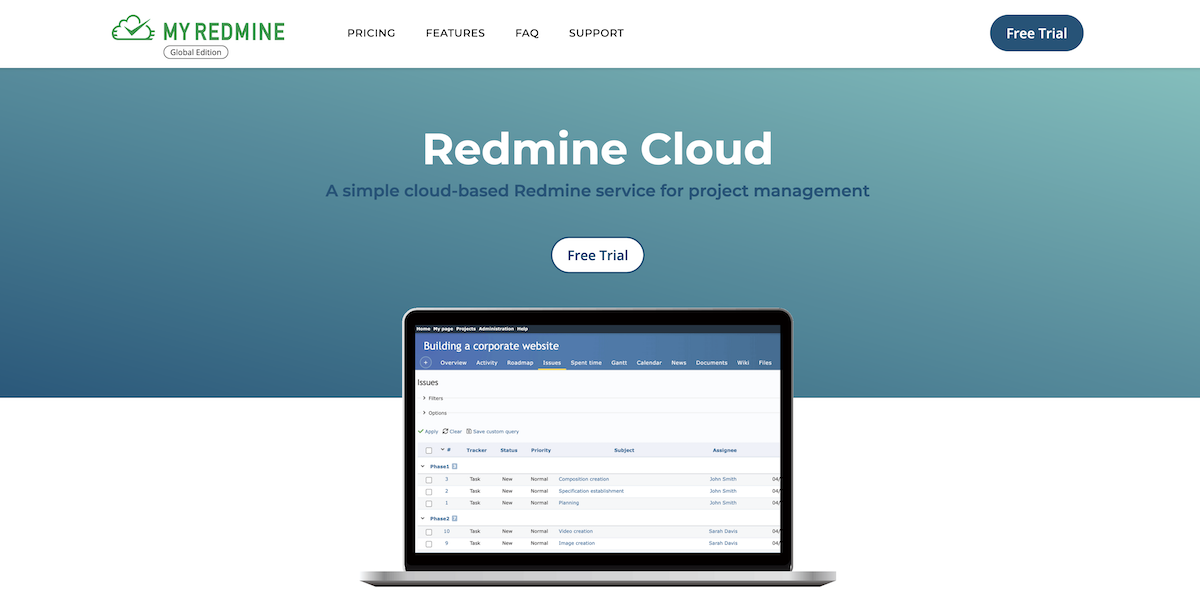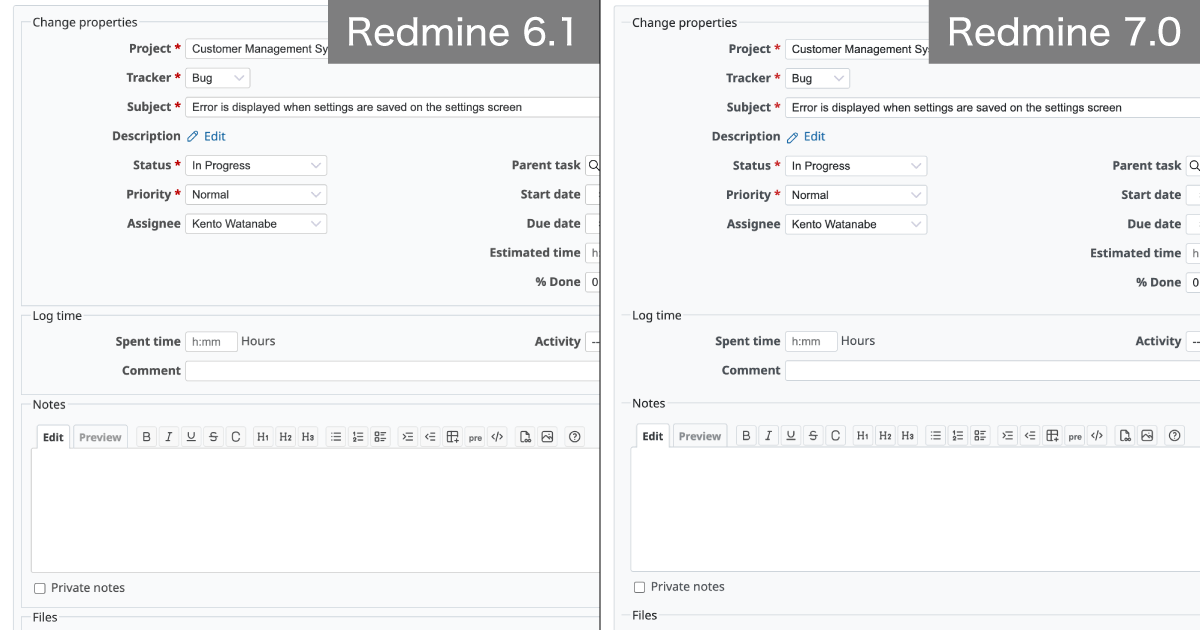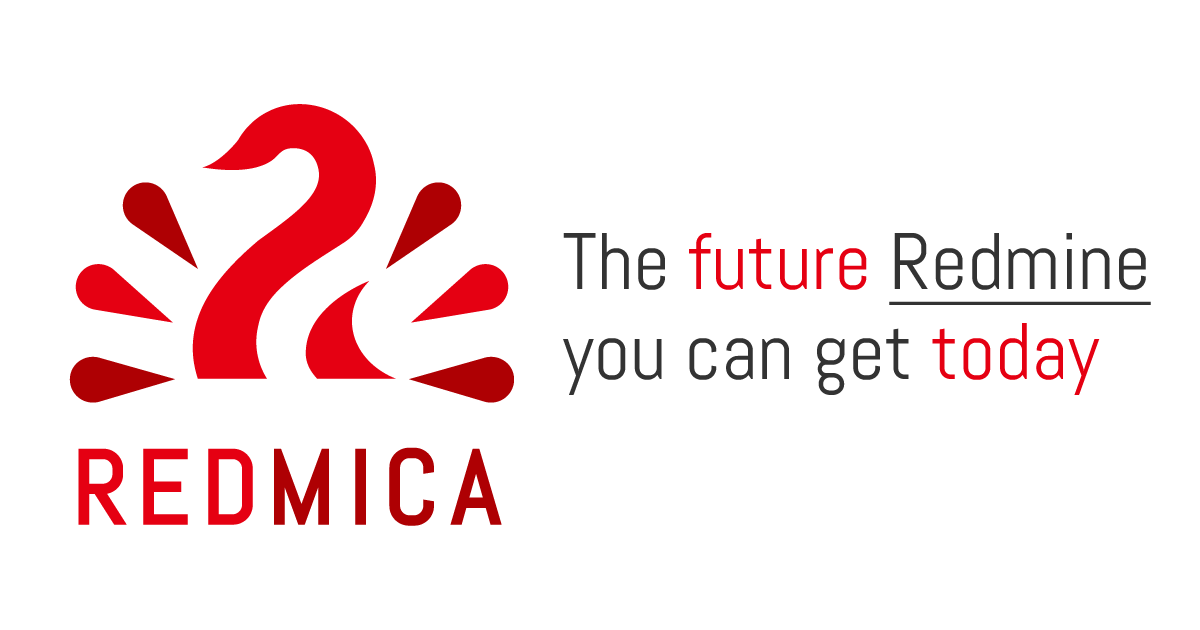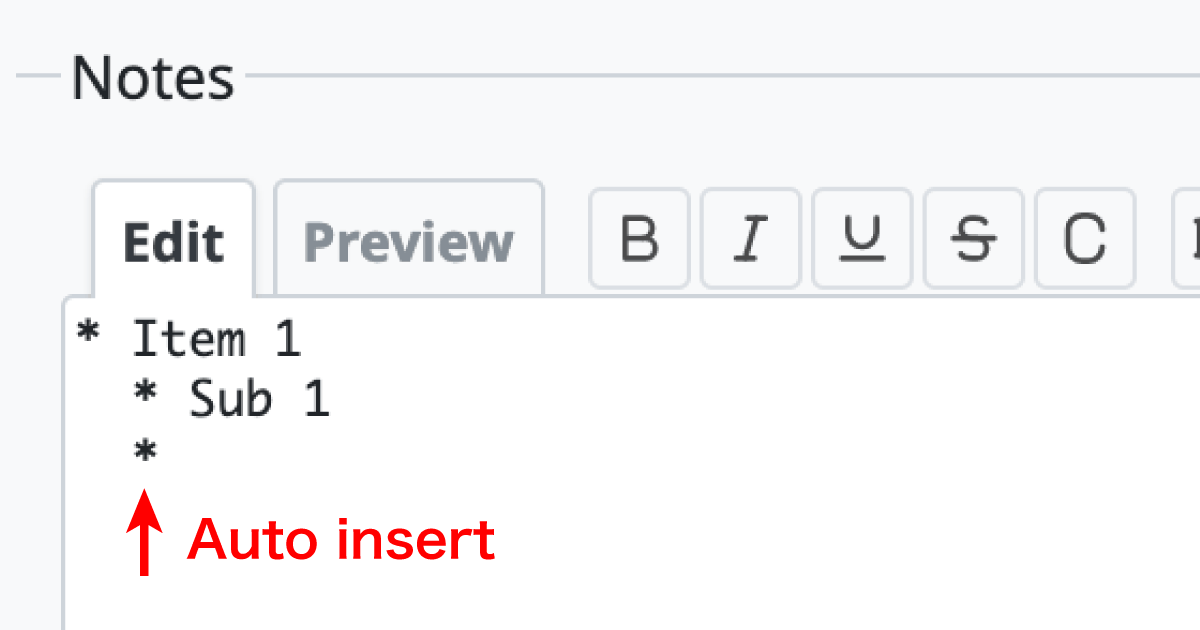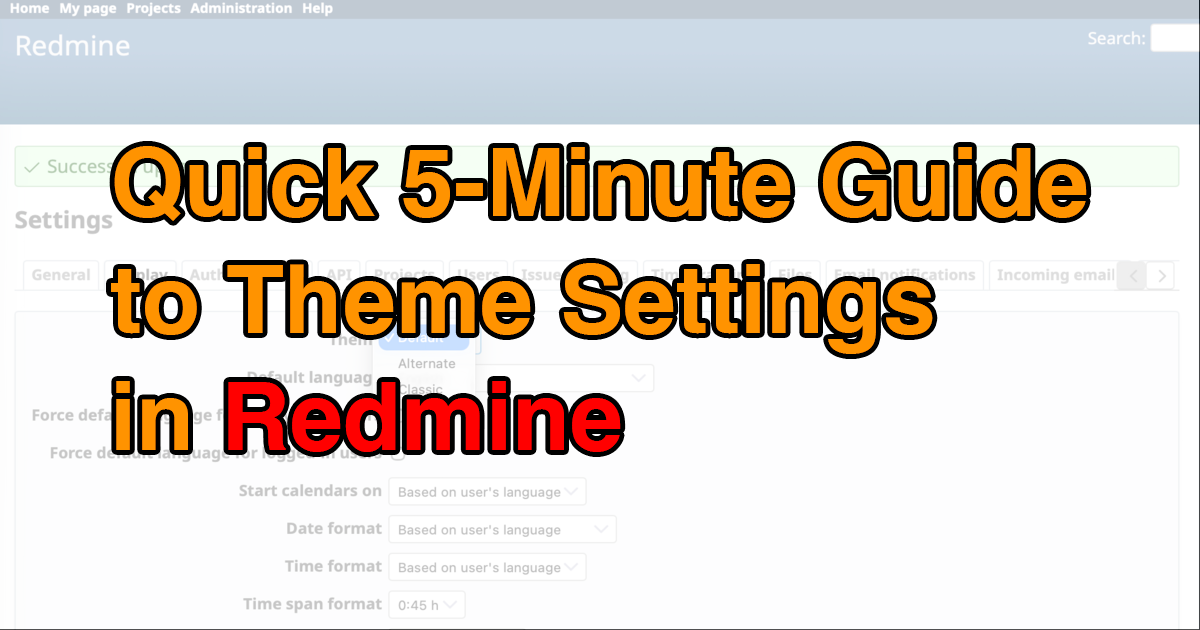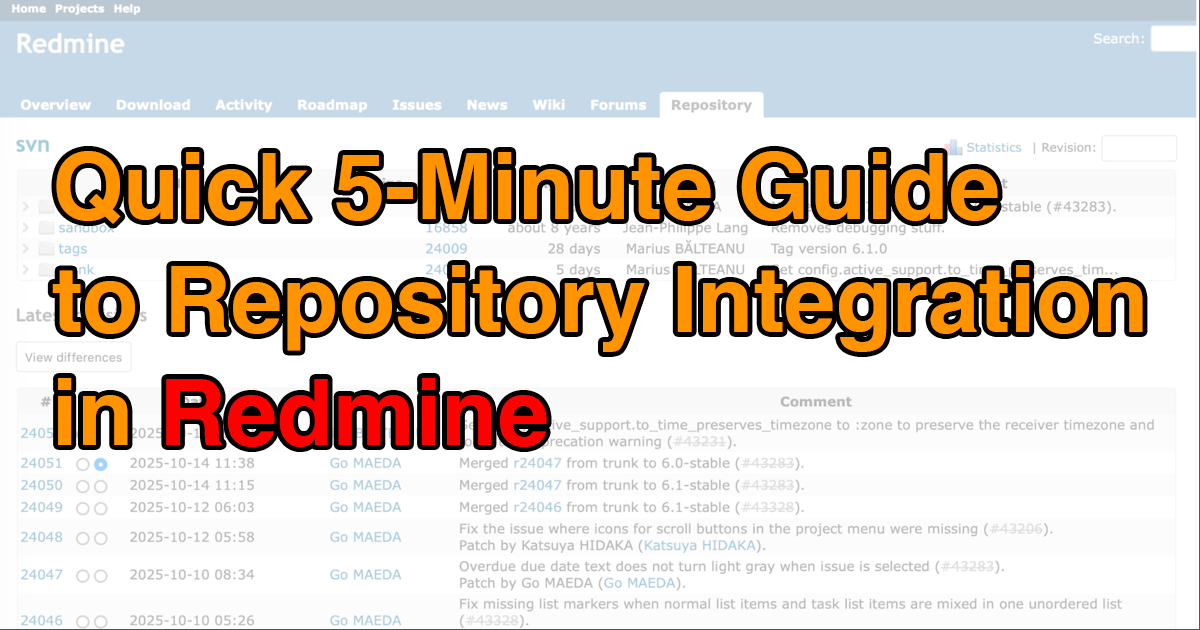Quick 5-Minute Guide to the Forums in Redmine

This article provides an easy-to-understand explanation of the “Forums” feature in the open-source project management tool Redmine.
Table of Contents
- Overview
- Enabling the Forums Module
- Creating a New Forum
- Viewing the Forum List
- Starting a New Topic
- Replying to Messages
- Searching Messages
Overview

The “Forums” Feature in Redmine
The Forums feature in Redmine serves as a bulletin board for discussions among project members. It’s useful when you want to exchange opinions on a specific topic — for example, consulting your team about how to proceed with a task or discussing specifications for a new software feature.
When you want to have a record of a discussion but it’s not necessary to hold a meeting, you might think of using email. While email works fine for small exchanges, it quickly becomes difficult to follow who said what as the number of messages increases or when the conversation branches off in multiple directions.
Chat tools can also be used for discussions. Many chat systems have thread-like functions that help maintain message relationships, but issues can still arise — such as people replying outside of threads, missing important messages, or losing track of the latest update in a conversation.
In such cases, Redmine’s Forums feature can be very helpful.
In Redmine, each discussion begins with an initial message, followed by a series of replies. These messages are stored together as a single discussion thread, so you can always see who wrote what, and when. You’ll never lose track of the conversation flow.
Each discussion thread is called a Topic, and you can create multiple topics. The topic list displays links to the latest messages, so you can easily stay up to date.
Topics are organized into Forums, which helps prevent the screen from becoming cluttered with too many messages. And even if you can’t find a message manually, both the title and content are searchable through Redmine’s global search feature.
Forums are created on a per-project basis, and multiple forums can exist within one project. In the following sections, we’ll walk through how to use the Forums feature in Redmine — give it a try and see how it can enhance your team communication.
Enabling the Forums Module
To use the Forums feature in a project, you first need to enable the Forums module for that project. Each project can independently enable or disable this module.
Only users who are members of the project and have roles with the “Edit project” and “Select modules” permissions can enable it.
If you loaded the default configuration during the initial setup of Redmine, the Manager role already includes these permissions. Assigning that role will allow you to make this change.
Open your project’s menu and go to Settings → Project tab, then check the box next to Forums under “Modules” and click "Save".

Check “Forums” in the list of modules
Tip: When creating a new project, you can enable the Forums module right away if you know you’ll need it.
Creating a New Forum
Only users who are members of the project and have the “Manage forums” permission can create new forums. Again, if you ran load the default configuration during the initial setup of Redmine, assigning the Manager role will grant this permission.
To create a new forum, go to Settings → Forums from the project menu, and click "New forum".

Click "New forum"
Enter a name and description, both required fields, and click "Create".

“New Forum” form
The created forum will serve as a main category, and you can add more as needed.
For reference, the official Redmine site organizes discussions into categories like:
- Open discussion – for general topics about Redmine
- Help – for questions and support
- Development – for topics related to Redmine’s core development
You can browse these on the official Redmine forums.
Viewing the Forum List
Once a forum is created, the Forums tab appears in your project menu. If no forums exist, this tab will not appear — please create one first as described above.
Click "Forums" to open the forum list.

Forums list screen
The list shows each forum’s name, number of topics, and number of messages.
If messages have been posted, the latest message’s subject and link will also be displayed. Click the title to open that message.
Starting a New Topic
To start a new discussion, create a new message within a forum. From the forum list, click the forum name to open its topic list.

Topics list screen
Then click "New message" to open the input form.

“New message” form
Enter a subject and content, and click "Create" to post your message. Choose a clear and concise subject since it will appear in the topic list and be searchable.
You can also use Redmine’s text formatting and attach files if necessary. After submission, your new topic will appear in the topic list.
Replying to Messages
To participate in a discussion, you can reply to an existing message. From the topic list, click the topic title to open the thread.

List of topics and replies
You’ll see the original message and all replies below it. Click "Reply" to open the message form and type your response.
Your reply will then appear as part of the discussion thread.

The form for entering a reply to the topic appears.
Searching Messages
Redmine’s global search includes messages posted in forums. Enter a keyword in the search box at the top-right corner of the screen and press Enter to view the results.

Messages displayed in the search results
Messages matching the keyword in either their title or content will appear in the results. Click a message title to open it. If you don’t see forum messages in the results, make sure the Messages checkbox is selected, then run the search again.
The Forums feature lets you conduct structured discussions directly within Redmine — without relying on external tools like email or chat. It helps your team centralize information, keep discussions organized, and maintain a clear record of decisions and ideas. Give it a try, and experience how convenient it can be for managing team communication and collaboration.
Explore Redmine's capabilities firsthand on the demo site: demo.redminecloud.net
Return to the "Quick 5-Minute Guide to Redmine" Article List