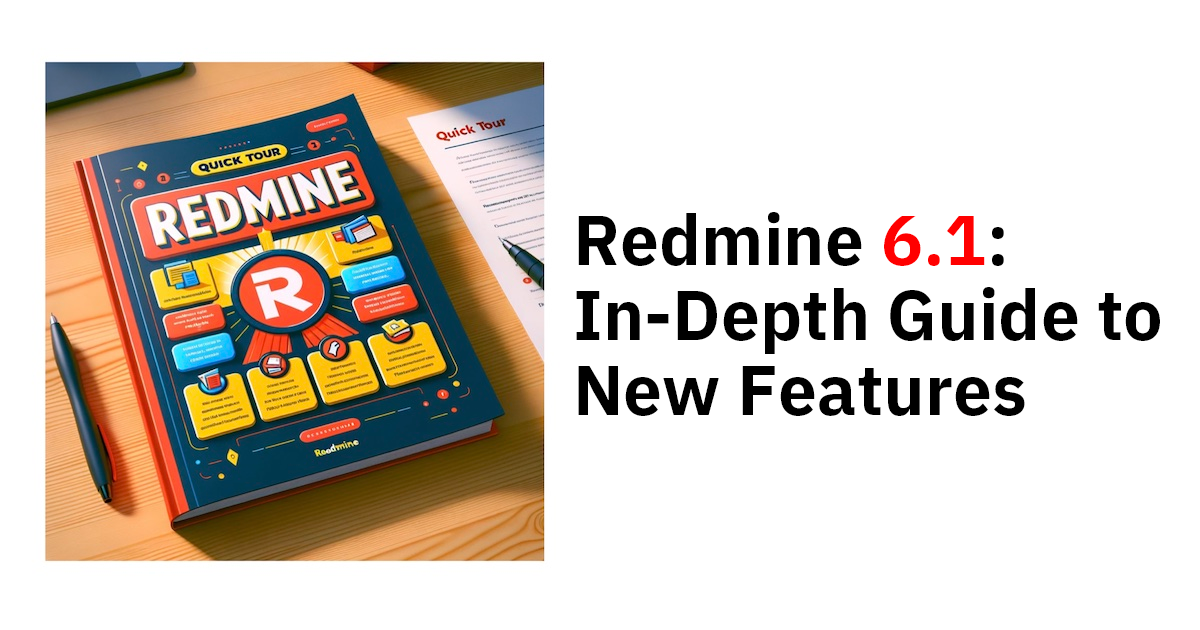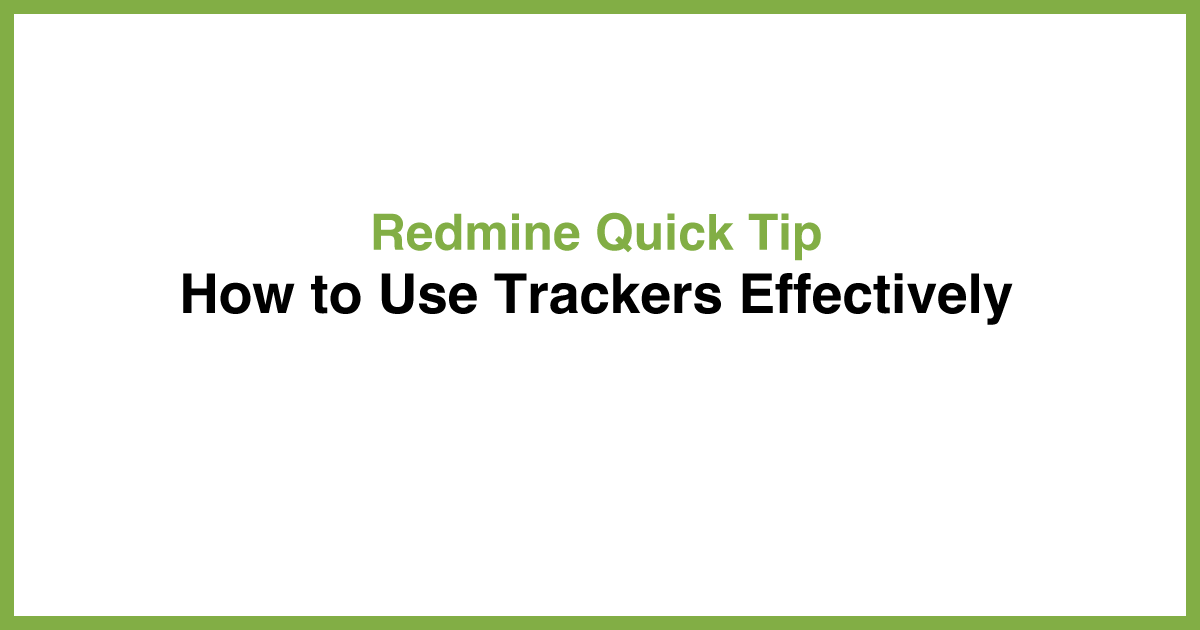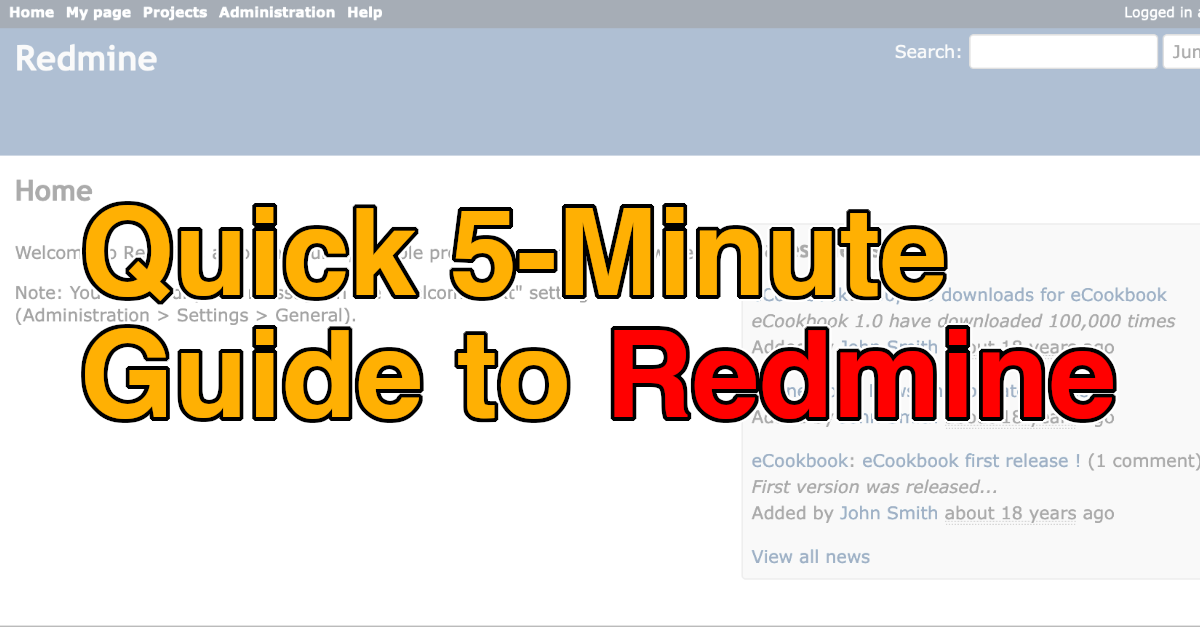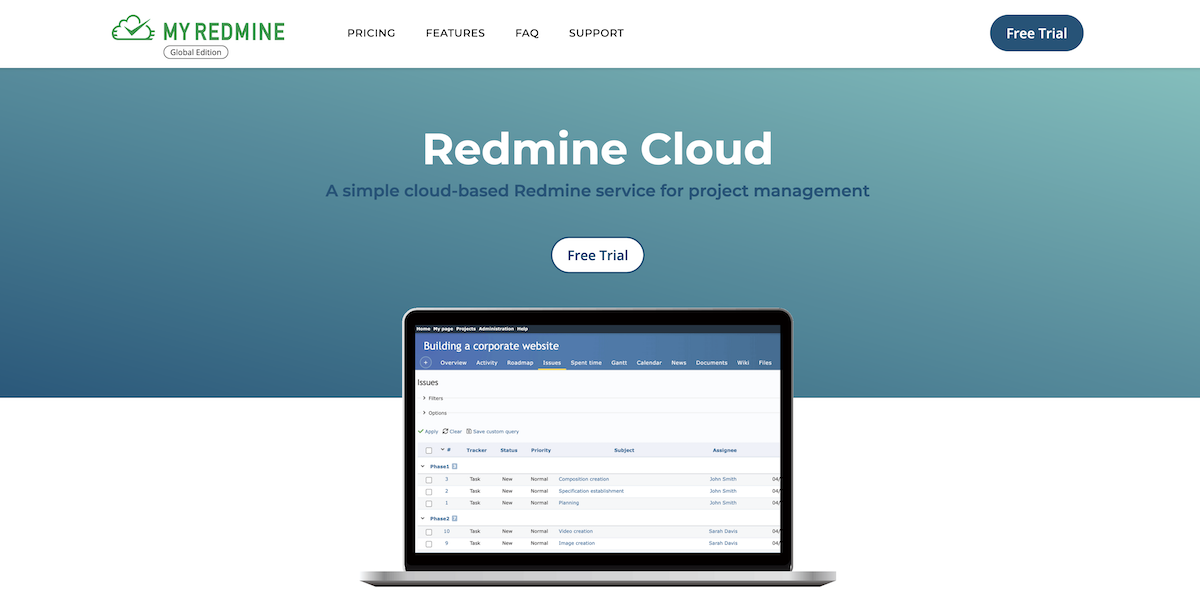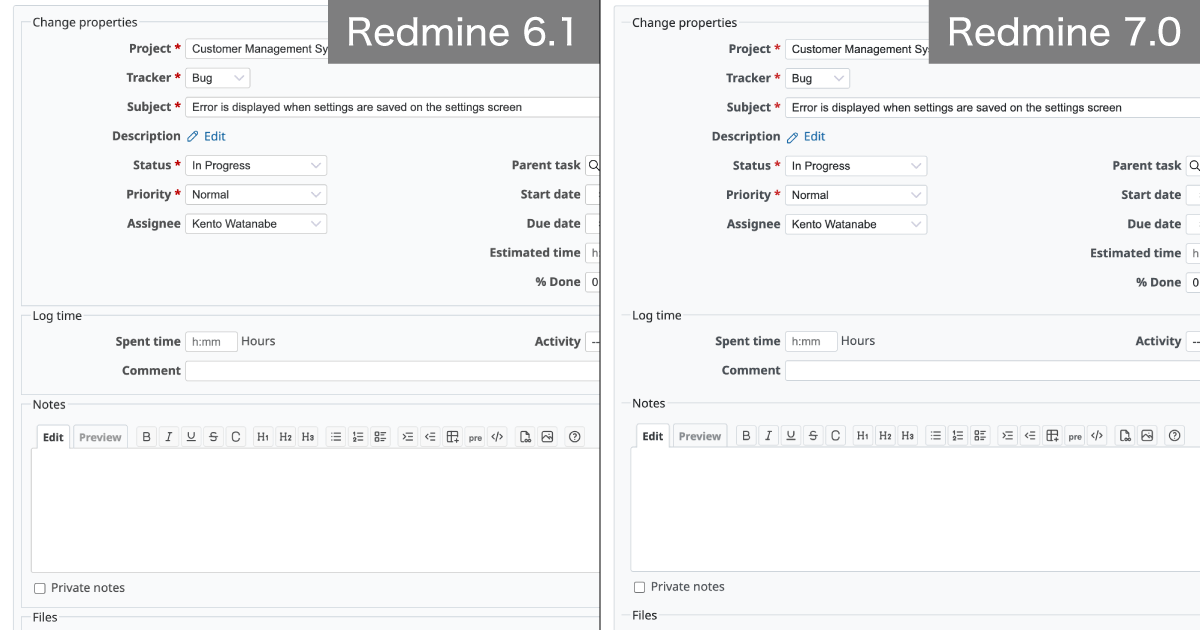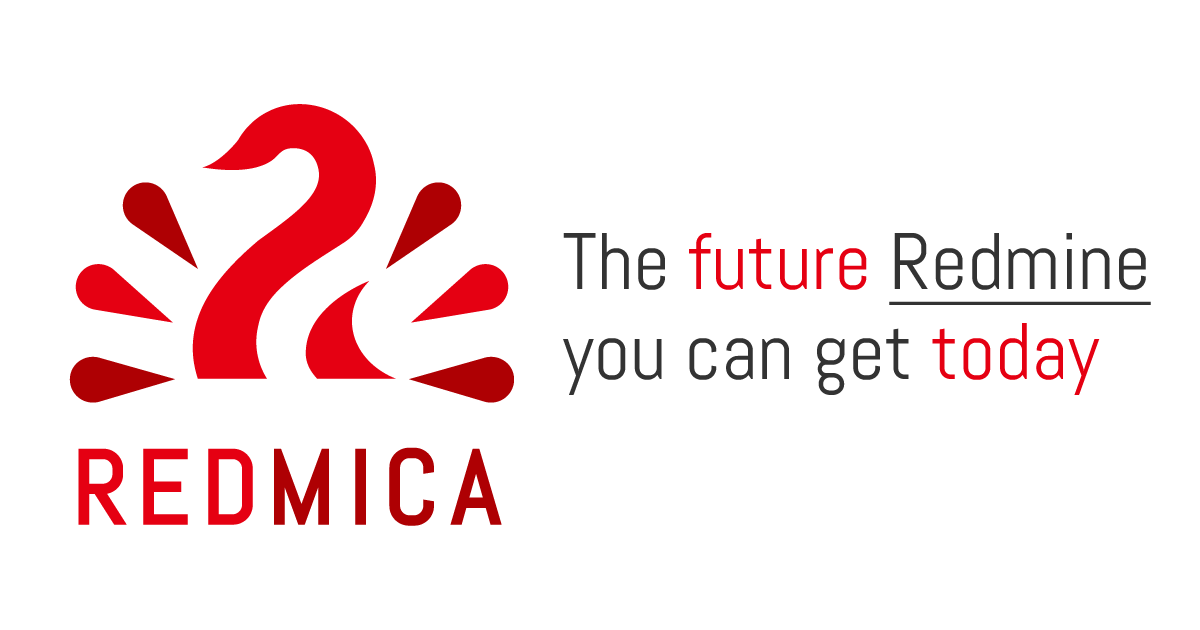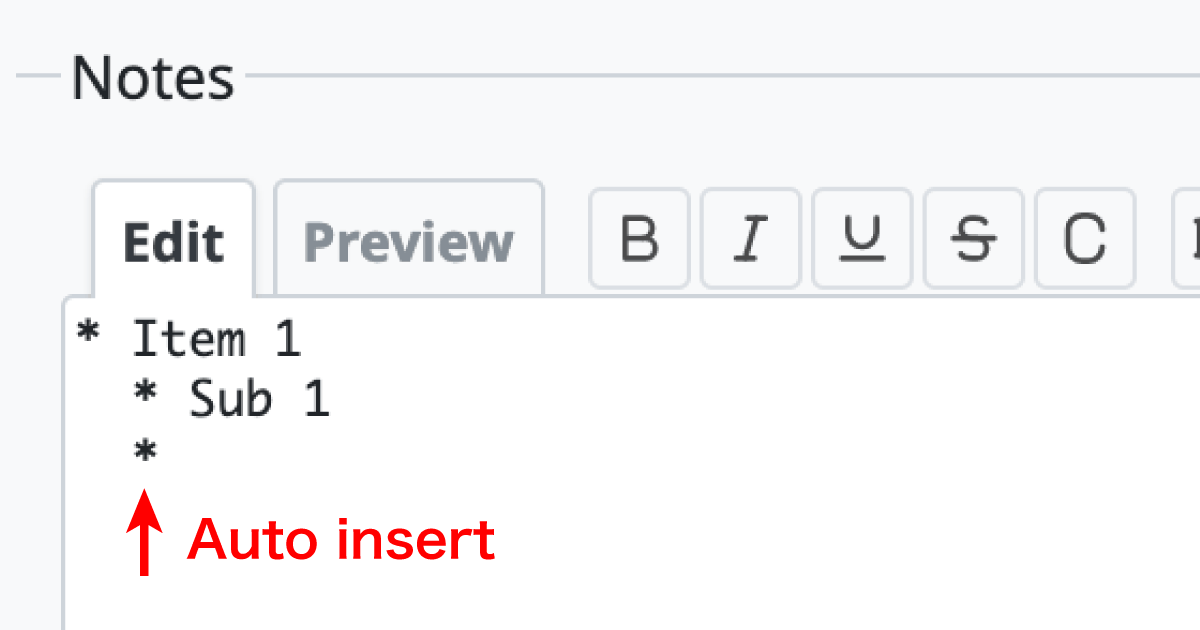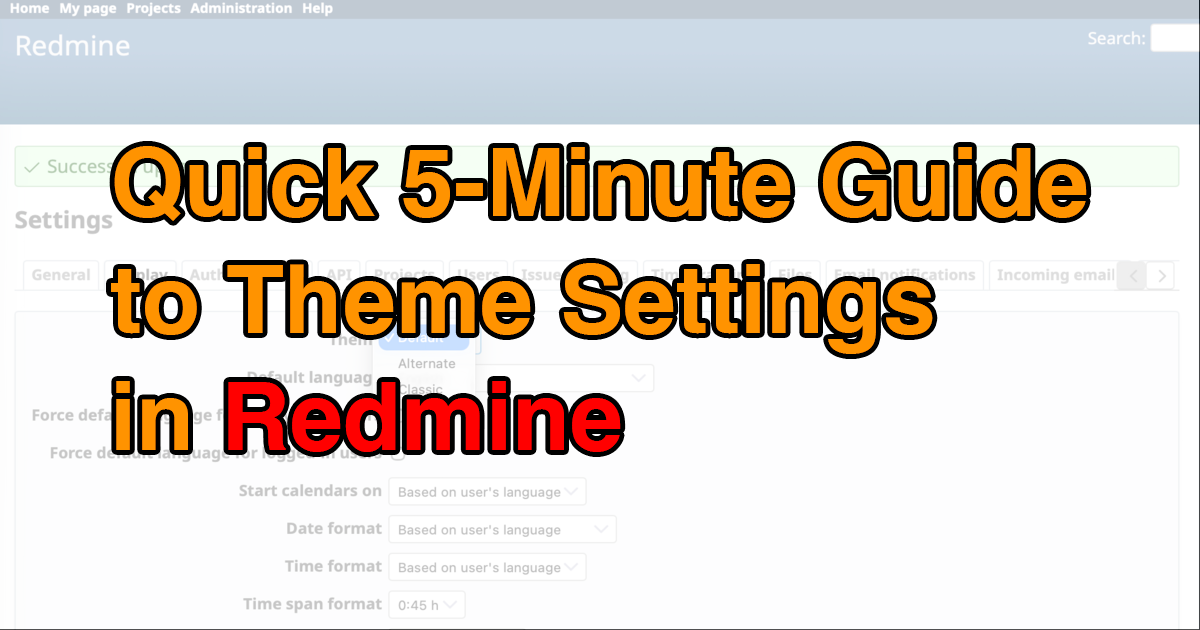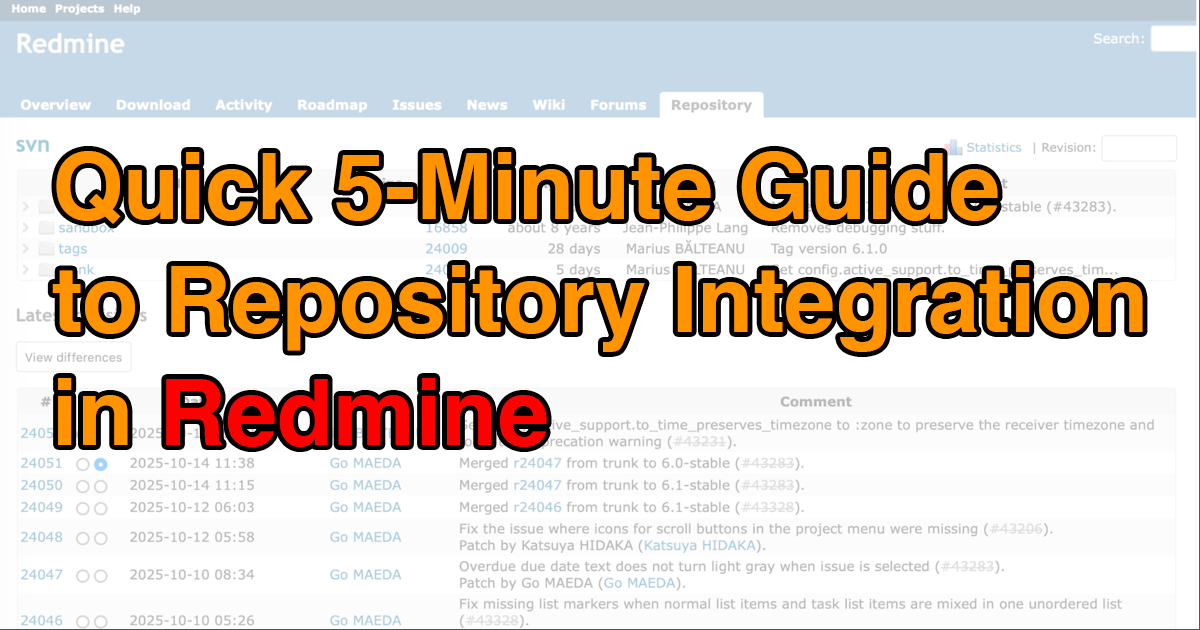Quick 5-Minute Guide to the Custom Query in Redmine

This article will guide you through Redmine’s “Custom Query” feature—one of its most powerful tools for filtering and displaying issues—in a clear and simple way.
Table of Contents
- What Is the Custom Query Feature?
- How to Save a Custom Query
- How to Edit a Custom Query
- How to Delete a Custom Query
- Pro Tip: Displaying Queries on Your My Page
What Is the Custom Query Feature?
Redmine is an open-source issue tracking system where tasks and issues are managed as issues. You can see your assigned work at a glance from the issue list screen. However, as the number of team members and issues increases, finding your own tasks becomes more difficult.

Harder to find my issues as more members get assigned
When multiple people are assigned to a project, identifying only your issues can be a challenge. Luckily, Redmine provides powerful filtering options. For instance, the issue list includes a filter feature that lets you narrow down results—for example, by displaying only issues assigned to you.

Display only the issues assigned to me
You can also customize which columns are shown in the issue list. If you want to display due dates, simply open the options and add the “Due date” column.

Display the “Due date” column
While browsers often retain your last used filter and display settings, switching to another view resets those filters. Reapplying them manually every time—like setting filters to show only your tasks, due next week, with the tracker set to “Task”, and displaying due dates—can be time-consuming. That’s where Custom Queries come in. They let you save those filter and display settings for future use. Once saved, you can reapply the same setup instantly, as often as you like. Custom queries can be used not only on the issue list but also on the project list, spent time entries, Gantt charts, and more.
How to Save a Custom Query
Let’s use the issue list as an example. The steps are the same for other screens, such as projects or time entries. After applying your desired filters and display settings, click “Save custom query.”

Click “Save custom query”
You’ll be taken to the "New query" screen.

“New query” screen
Enter a name in the “Name” field—this will appear as a clickable link in the sidebar. Choose something descriptive and concise. The "Visible" setting determines who can use this query. Under For all projects, you can choose whether this query should be available in the current project only, or across all projects. You’ll also find several other settings you can tweak.
Once you’re done, click Save. A confirmation message will appear, and the query will be added under “My custom queries” in the right-hand menu. Clicking this link will instantly apply the saved query and display the filtered issue list.

How to Edit a Custom Query
To update an existing custom query, first apply the query, then click “Edit custom query.” You’ll return to the same settings screen used to create the query. Adjust the settings as needed and click Save again.

Click “Edit custom query”
How to Delete a Custom Query
If a custom query is no longer needed, simply apply the query and click “Delete custom query.” The query will be removed from your list.

Click “Delete custom query”
Pro Tip: Displaying Queries on Your My Page
Redmine includes a personal dashboard feature called "My Page," where you can gather and display frequently used information. By default, it shows two blocks: "Issues assigned to me" and "Reported issues."

Default My page screen
You can also display the issue list filtered by a saved custom query. Here’s how:
Click the Add dropdown on My page and select Issues.
Click “Issues” from the “Add” dropdown menuA new block will appear with a Custom query dropdown menu.
Select the custom query to displayChoose the query you want to display and click Save.
Issue list displayed with a custom query applied
The issue list filtered by your selected custom query will now appear on your My Page. The title of the block is clickable, letting you jump directly to the corresponding issue list screen.
With My Page integration and powerful filtering options, Redmine’s custom query feature makes it easy to find exactly what you need. Try it out and streamline your workflow!
Explore Redmine's capabilities firsthand on the demo site: demo.redminecloud.net
Return to the "Quick 5-Minute Guide to Redmine" Article List