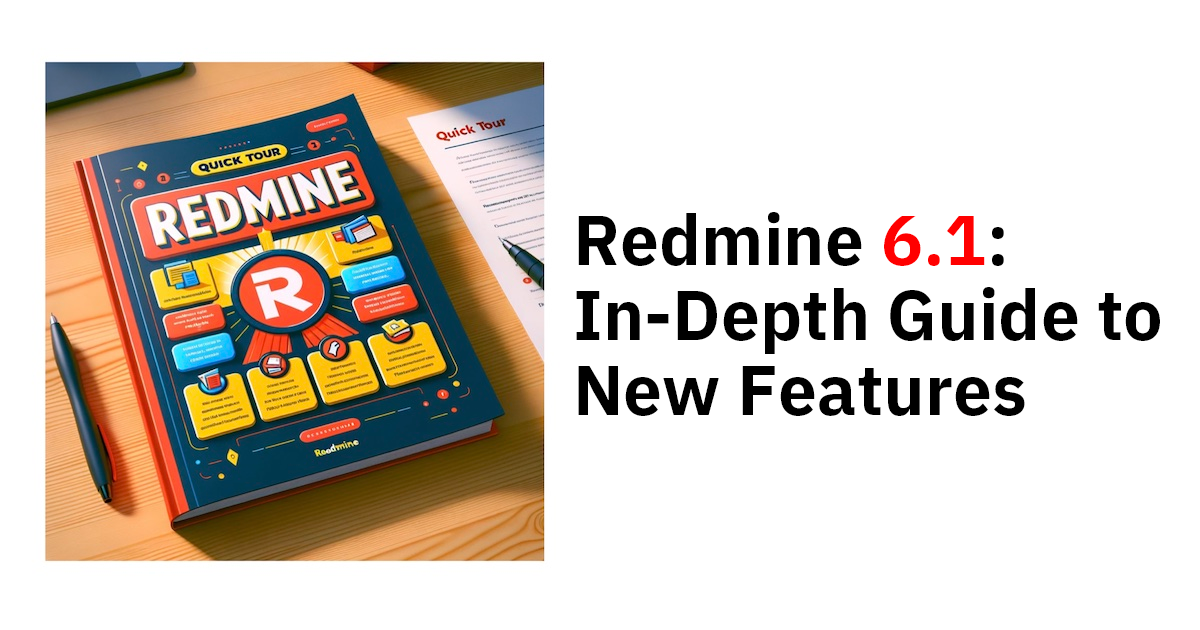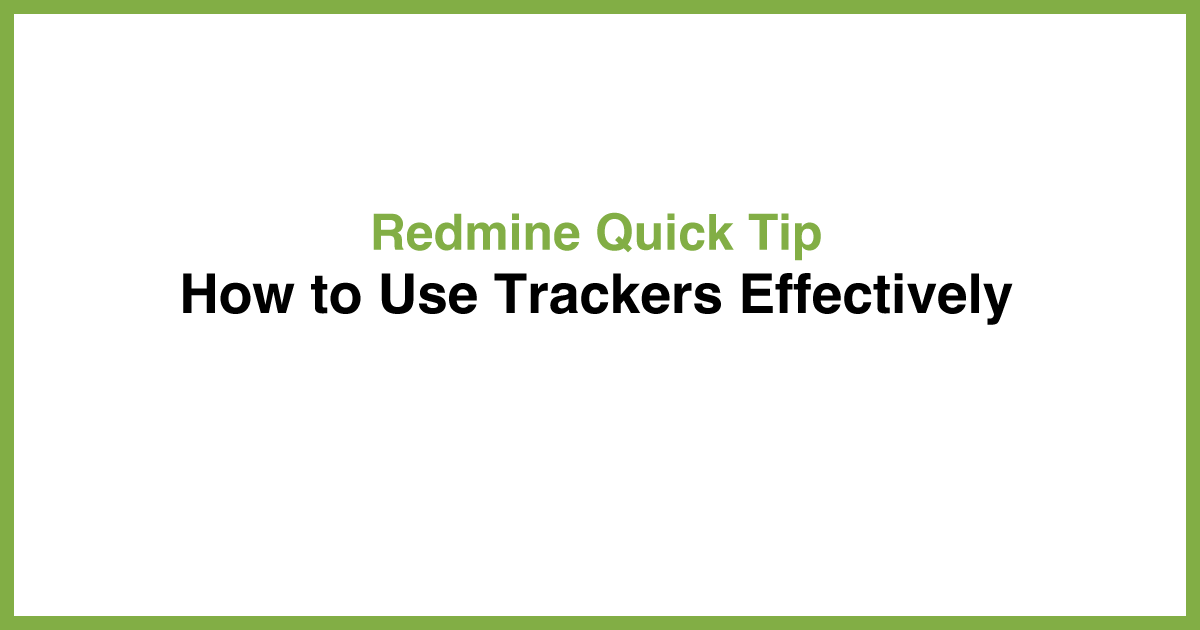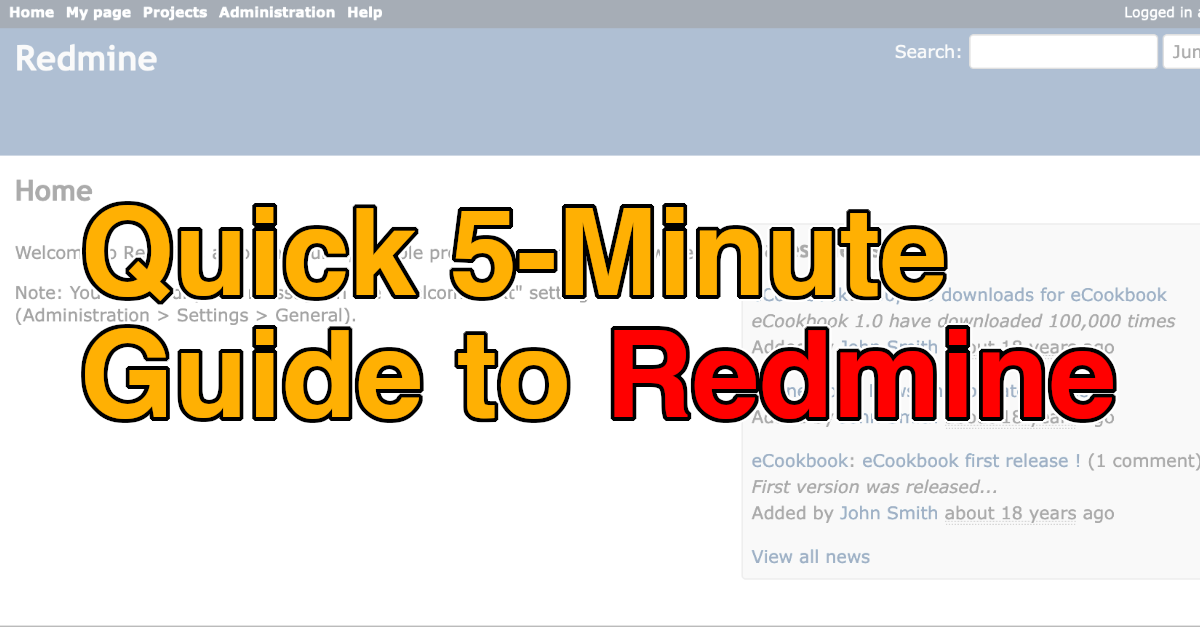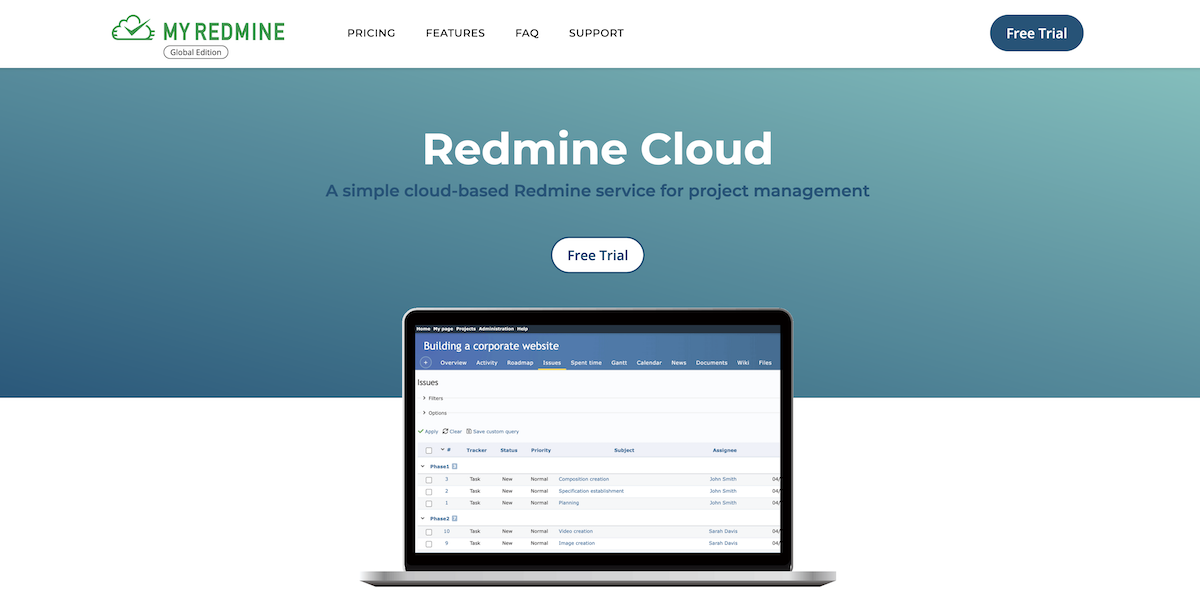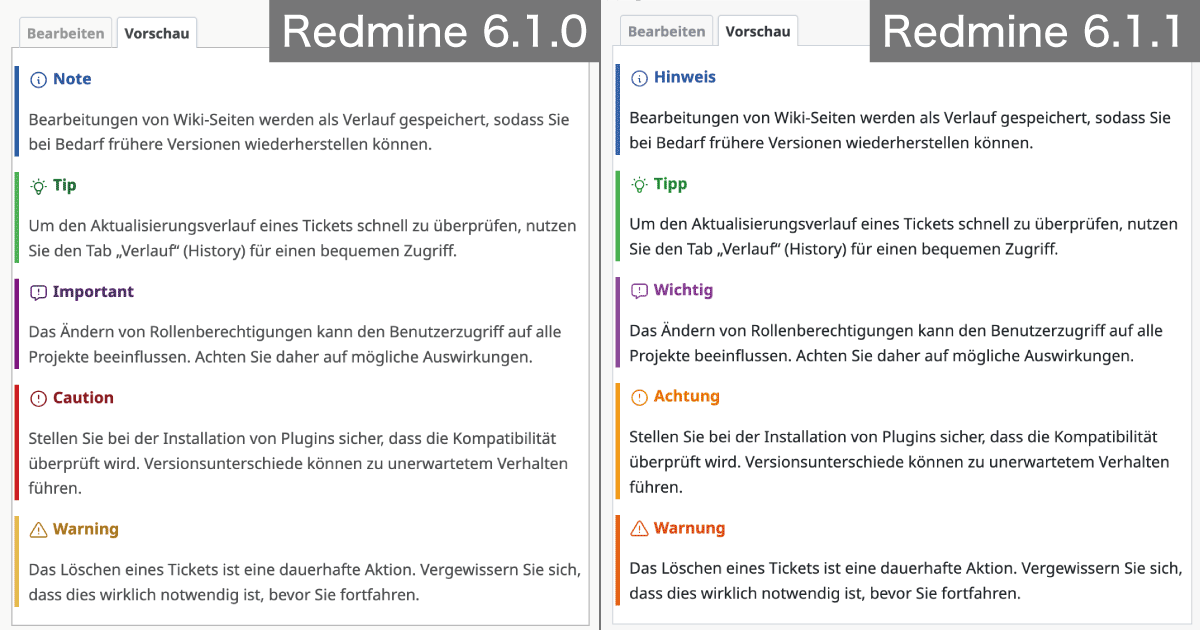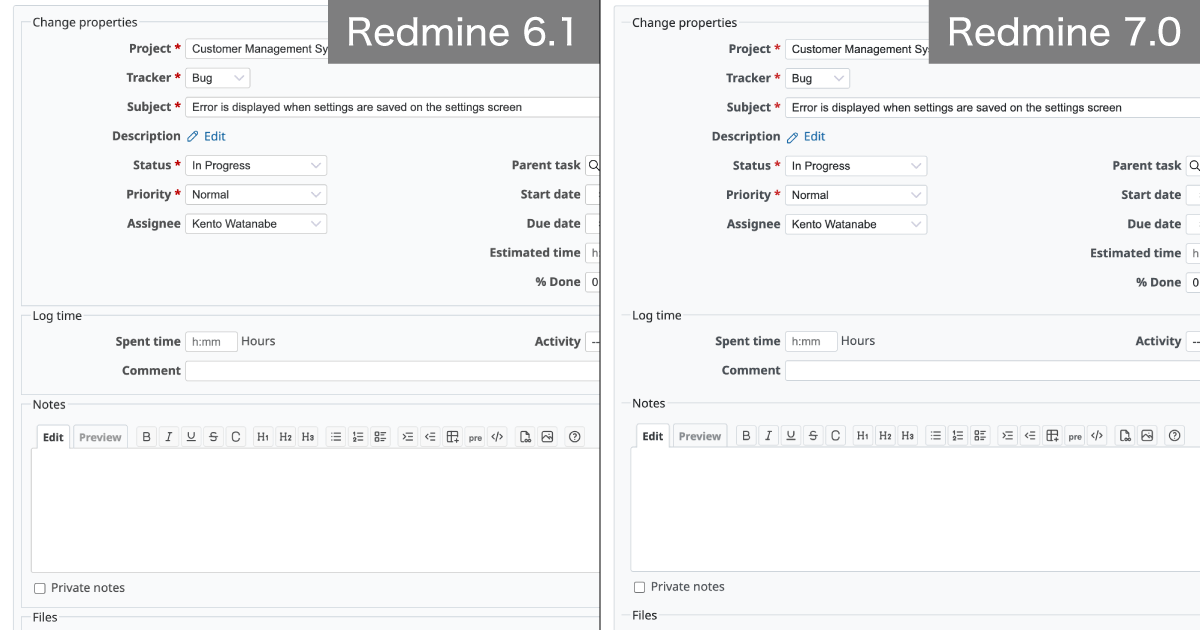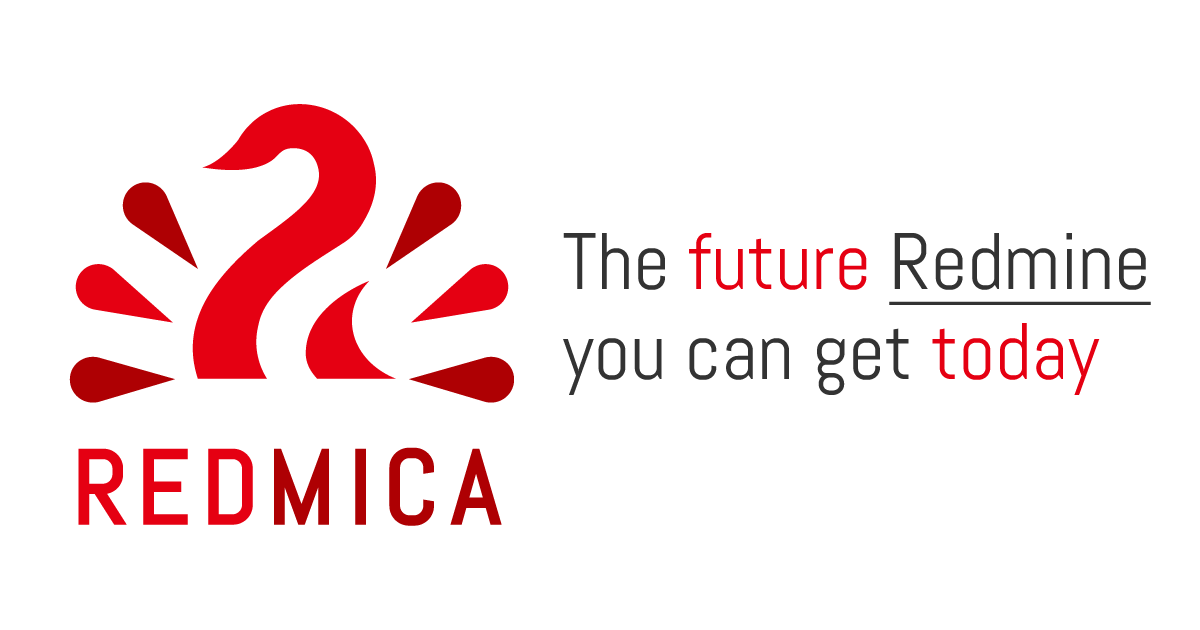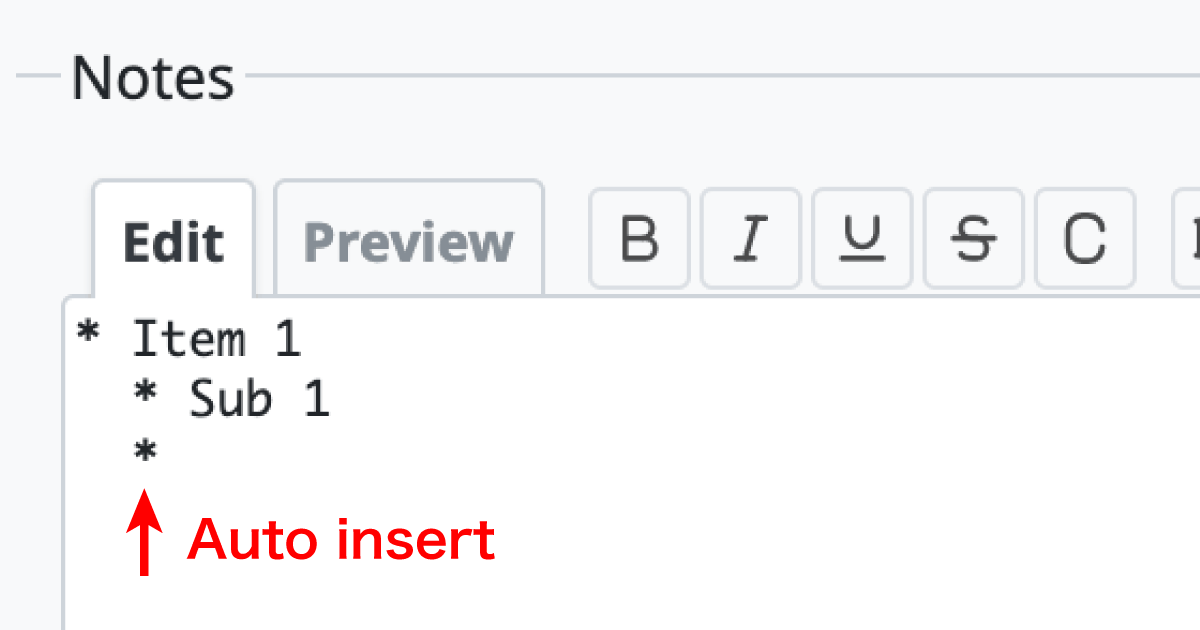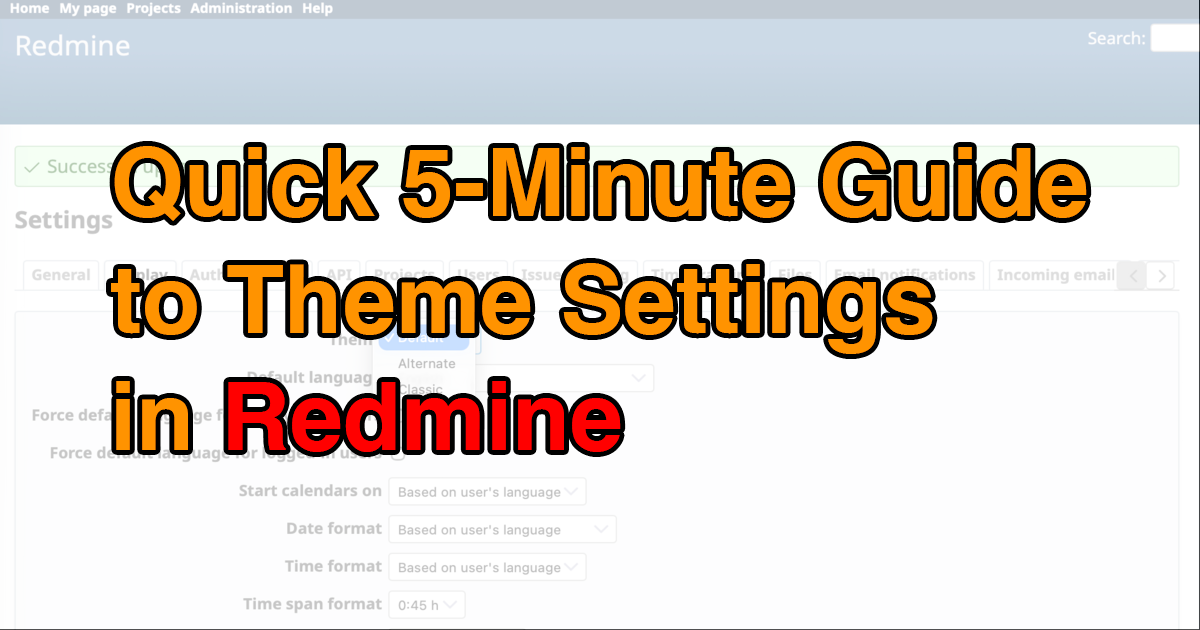Quick 5-Minute Guide to Custom Fields in Redmine

Redmine lets you go beyond its built-in fields by creating custom ones. With custom fields, you can track the exact details your team needs—whether it’s technical environment, affected modules, or target users. This guide walks you through how to set them up and apply them in your projects.
Table of Contents
Overview

The “Browser/OS” field that was added as a custom field
Custom fields in Redmine are items you can define yourself. Redmine comes with a variety of built-in fields. For issues, for example, you can use fields such as:
- Assignee
- Category
- Target version
- Parent issue
- Start date
- Due date
- Estimated hours
- % Done
- Description
- Priority
However, when managing your own projects or tasks, these standard fields may not be enough. For instance:
- You might want to keep track of which module is affected when an issue occurs.
- You might want to note the browser or OS where a problem was found.
- You might want to record which users are the main target of a feature or issue.
In such cases, Redmine’s custom fields feature comes in handy. Custom fields can be added to issues, time entries, users, and other features. The following formats are available (though some may not be supported in certain features):
- Key/value list
- Text
- Version
- File
- User
- List
- Link
- Float
- Integer
- Date
- Boolean
- Long text
Any field added with custom fields can also be used as a filter, which makes them useful for extracting and aggregating issues.
Creating Custom Fields
Only users with administrator privileges can create custom fields. Right after installing Redmine, the admin account has these privileges, so it’s easiest to log in as admin to begin.
From the top menu, click Administration → Custom fields. You’ll see the custom field list screen. If you’re creating your first one, it will say "No data to display."
Click "New custom field."

Custom Fields List
You’ll then be asked to choose which feature to add the field to.
Select one and click "Next."

Select the option to add a custom field and click “Next.”
The screen for creating a new custom field will appear.

On the new custom field screen, choose the format that fits your needs and enter a name.
If you check "Required," the field becomes mandatory.
If you check "Used as a filter," it can be used in places like the issue list.
If the format is Text, checking "Searchable" makes the field’s contents searchable.
Next, select the trackers and projects where this custom field will be used.
Once you’ve entered everything, click "Create." The custom field will then be added as shown below.

Issue form with a custom field added
Using Existing Custom Fields in a New Project
If you want to use existing custom fields in a newly created project, go to the project menu and click Settings → Issue tracking. On the issue tracking screen, check the custom fields and trackers you want to use, then click "Save."
Issue Tracking Screen
By adding only the fields your project needs, you can centralize information and improve efficiency. However, if you add too many fields, creating issues may become cumbersome—and people might avoid creating them altogether. For best results, carefully select only the fields that add real value.
Explore Redmine's capabilities firsthand on the demo site: demo.redminecloud.net
Return to the "Quick 5-Minute Guide to Redmine" Article List